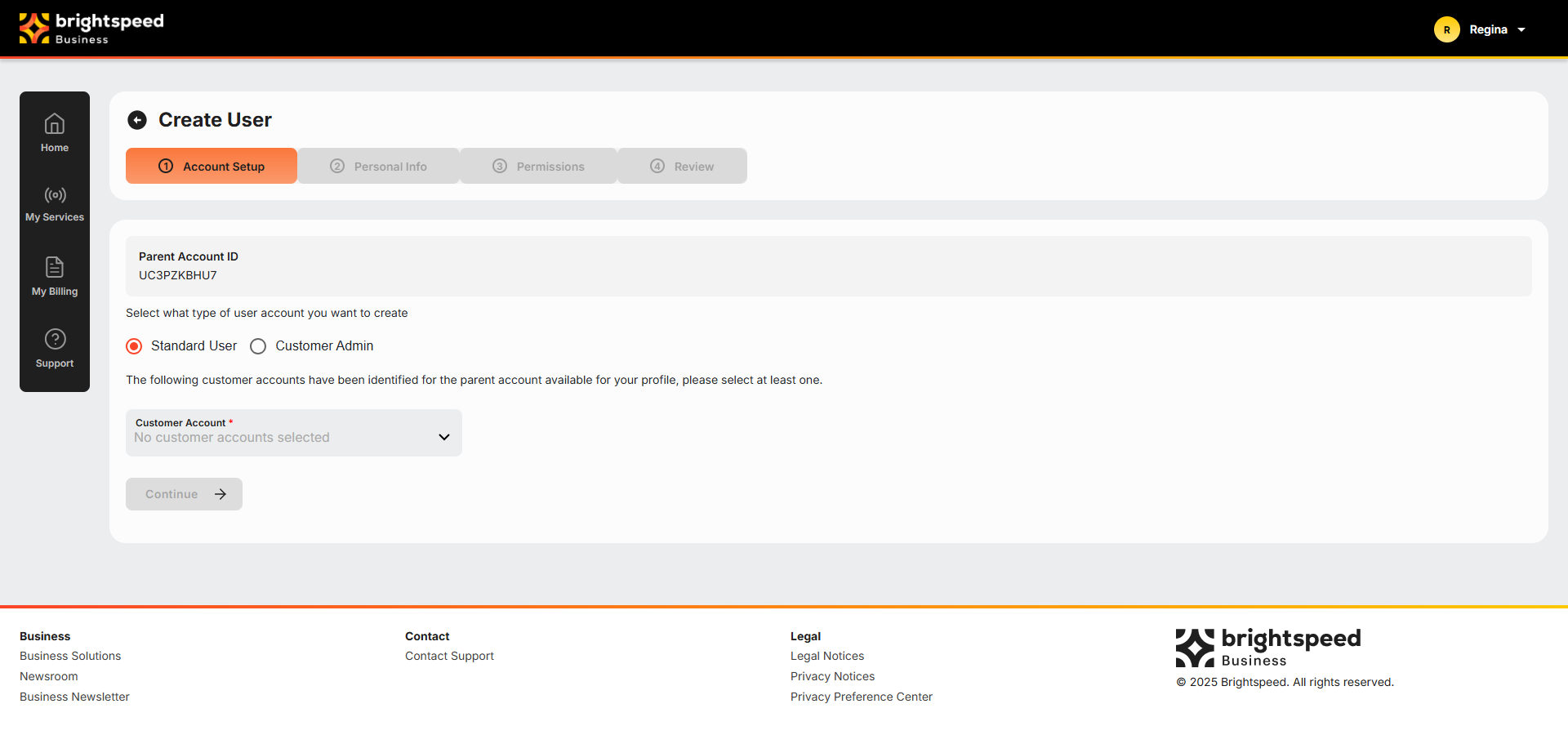Brightspeed Business
Hub Support
Brightspeed Business
Hub Support
Brightspeed Business
Hub Support
Create a New User
Create a New User
Create a New User
As a Business Hub Customer Administrator, you can create new users at your organization. When you create a new user, you must also give permission for role-based functions (e.g., user administration, billing, and reporting) and assign at least one account to the user. Without roles or accounts, the user will be able to sign in but will not be able to do anything in the Business Hub.
As a Business Hub Customer Administrator, you can create new users at your organization. When you create a new user, you must also give permission for role-based functions (e.g., user administration, billing, and reporting) and assign at least one account to the user. Without roles or accounts, the user will be able to sign in but will not be able to do anything in the Business Hub.
As a Business Hub Customer Administrator, you can create new users at your organization. When you create a new user, you must also give permission for role-based functions (e.g., user administration, billing, and reporting) and assign at least one account to the user. Without roles or accounts, the user will be able to sign in but will not be able to do anything in the Business Hub.
To create a new Business Hub user:
- You will receive a welcome email from Brightspeed Business, which verifies your email address. Open it and the following message from Brightspeed Business displays:
- Select the blue Brightspeed Business Hub link to access the “User Details” screen.
- Type your email address, and then select Send validation code.
Note: Use the same email address at which you received the welcome email.
- A validation code will be sent to your email. Open it.
Note: If you don’t have a validation code email in your inbox, verify your email address, and select Send new code.
- Copy the six-digit code from your email and paste it into the updated “User Details” screen.
- Select Verify code. If the code and email address are verified, the following displays:
Note: If the pre-populated email address is incorrect, select Change email. This does not change your username; it just modifies the email address. Your assigned username (email in the welcome email) is the only way to log into the Brightspeed Business Hub.
- Select Continue.
- Create your password, which can be changed anytime
Password Requirments:
- Must be between 8 and 64 characters
- Must contain at least 3 of the following:
- A lowercase letter
- An uppercase letter
- A number
- A special character
- Once you add your new password, re-enter it in the Confirm New Password field.
- Once the password is confirmed and saved to the Hub, read the “Brightspeed Hub Portal Terms and Conditions.”
- Check the box on the left that says, “I hereby accept and agree to the Brightspeed Hub Portal’s Terms and Conditions.”
- Select Accept.
Note: If you decline, the login screen will display again. The portal will only advance as far as the terms and conditions screen, until they are accepted.
- Review your User Profile.
- Once your Profile is populated correctly, select Confirm. If the button is not yellow, verify all required fields are populated and retry.
Note: Fields with an asterisk (*) are required.
- To check or change your Profile, navigate to the Header bar, and select Profile from the drop-down menu. Then, select Edit Profile.
Note: The Parent Account and Customer Account are not editable. If either of these need to be changed, contact your Customer Administrator.
What’s Next
Now, you will be logged into the Brightspeed Business Hub homepage where you can manage services, view/pay invoices (if permissions were granted by your Customer Administrator), and view/create Support Tickets against your services (if permissions were granted by your Customer Administrator).
Tip: Bookmark this page: https://hub.brightspeed.com.
To create a new Business Hub user:
- You will receive a welcome email from Brightspeed Business, which verifies your email address. Open it and the following message from Brightspeed Business displays:
- Select the blue Brightspeed Business Hub link to access the “User Details” screen.
- Type your email address, and then select Send validation code.
Note: Use the same email address at which you received the welcome email.
- A validation code will be sent to your email. Open it.
Note: If you don’t have a validation code email in your inbox, verify your email address, and select Send new code.
- Copy the six-digit code from your email and paste it into the updated “User Details” screen.
- Select Verify code. If the code and email address are verified, the following displays:
Note: If the pre-populated email address is incorrect, select Change email. This does not change your username; it just modifies the email address. Your assigned username (email in the welcome email) is the only way to log into the Brightspeed Business Hub.
- Select Continue.
- Create your password, which can be changed anytime
Password Requirments:
- Must be between 8 and 64 characters
- Must contain at least 3 of the following:
- A lowercase letter
- An uppercase letter
- A number
- A special character
- Once you add your new password, re-enter it in the Confirm New Password field.
- Once the password is confirmed and saved to the Hub, read the “Brightspeed Hub Portal Terms and Conditions.”
- Check the box on the left that says, “I hereby accept and agree to the Brightspeed Hub Portal’s Terms and Conditions.”
- Select Accept.
Note: If you decline, the login screen will display again. The portal will only advance as far as the terms and conditions screen, until they are accepted.
- Review your User Profile.
- Once your Profile is populated correctly, select Confirm. If the button is not yellow, verify all required fields are populated and retry.
Note: Fields with an asterisk (*) are required.
- To check or change your Profile, navigate to the Header bar, and select Profile from the drop-down menu. Then, select Edit Profile.
Note: The Parent Account and Customer Account are not editable. If either of these need to be changed, contact your Customer Administrator.
What’s Next
Now, you will be logged into the Brightspeed Business Hub homepage where you can manage services, view/pay invoices (if permissions were granted by your Customer Administrator), and view/create Support Tickets against your services (if permissions were granted by your Customer Administrator).
Tip: Bookmark this page: https://hub.brightspeed.com.
To create a new Business Hub user:
- You will receive a welcome email from Brightspeed Business, which verifies your email address. Open it and the following message from Brightspeed Business displays:
- Select the blue Brightspeed Business Hub link to access the “User Details” screen.
- Type your email address, and then select Send validation code.
Note: Use the same email address at which you received the welcome email.
- A validation code will be sent to your email. Open it.
Note: If you don’t have a validation code email in your inbox, verify your email address, and select Send new code.
- Copy the six-digit code from your email and paste it into the updated “User Details” screen.
- Select Verify code. If the code and email address are verified, the following displays:
Note: If the pre-populated email address is incorrect, select Change email. This does not change your username; it just modifies the email address. Your assigned username (email in the welcome email) is the only way to log into the Brightspeed Business Hub.
- Select Continue.
- Create your password, which can be changed anytime
Password Requirments:
- Must be between 8 and 64 characters
- Must contain at least 3 of the following:
- A lowercase letter
- An uppercase letter
- A number
- A special character
- Once you add your new password, re-enter it in the Confirm New Password field.
- Once the password is confirmed and saved to the Hub, read the “Brightspeed Hub Portal Terms and Conditions.”
- Check the box on the left that says, “I hereby accept and agree to the Brightspeed Hub Portal’s Terms and Conditions.”
- Select Accept.
Note: If you decline, the login screen will display again. The portal will only advance as far as the terms and conditions screen, until they are accepted.
- Review your User Profile.
- Once your Profile is populated correctly, select Confirm. If the button is not yellow, verify all required fields are populated and retry.
Note: Fields with an asterisk (*) are required.
- To check or change your Profile, navigate to the Header bar, and select Profile from the drop-down menu. Then, select Edit Profile.
Note: The Parent Account and Customer Account are not editable. If either of these need to be changed, contact your Customer Administrator.
What’s Next
Now, you will be logged into the Brightspeed Business Hub homepage where you can manage services, view/pay invoices (if permissions were granted by your Customer Administrator), and view/create Support Tickets against your services (if permissions were granted by your Customer Administrator).
Tip: Bookmark this page: https://hub.brightspeed.com.