
Brightspeed Business
Hub Support
Brightspeed Business
Hub Support
Brightspeed Business
Hub Support
User Management
User Management
User Management
User Management is only a menu option if your User Profile was added as a Customer Administrator.
User Management is only a menu option if your User Profile was added as a Customer Administrator.
User Management is only a menu option if your User Profile was added as a Customer Administrator.
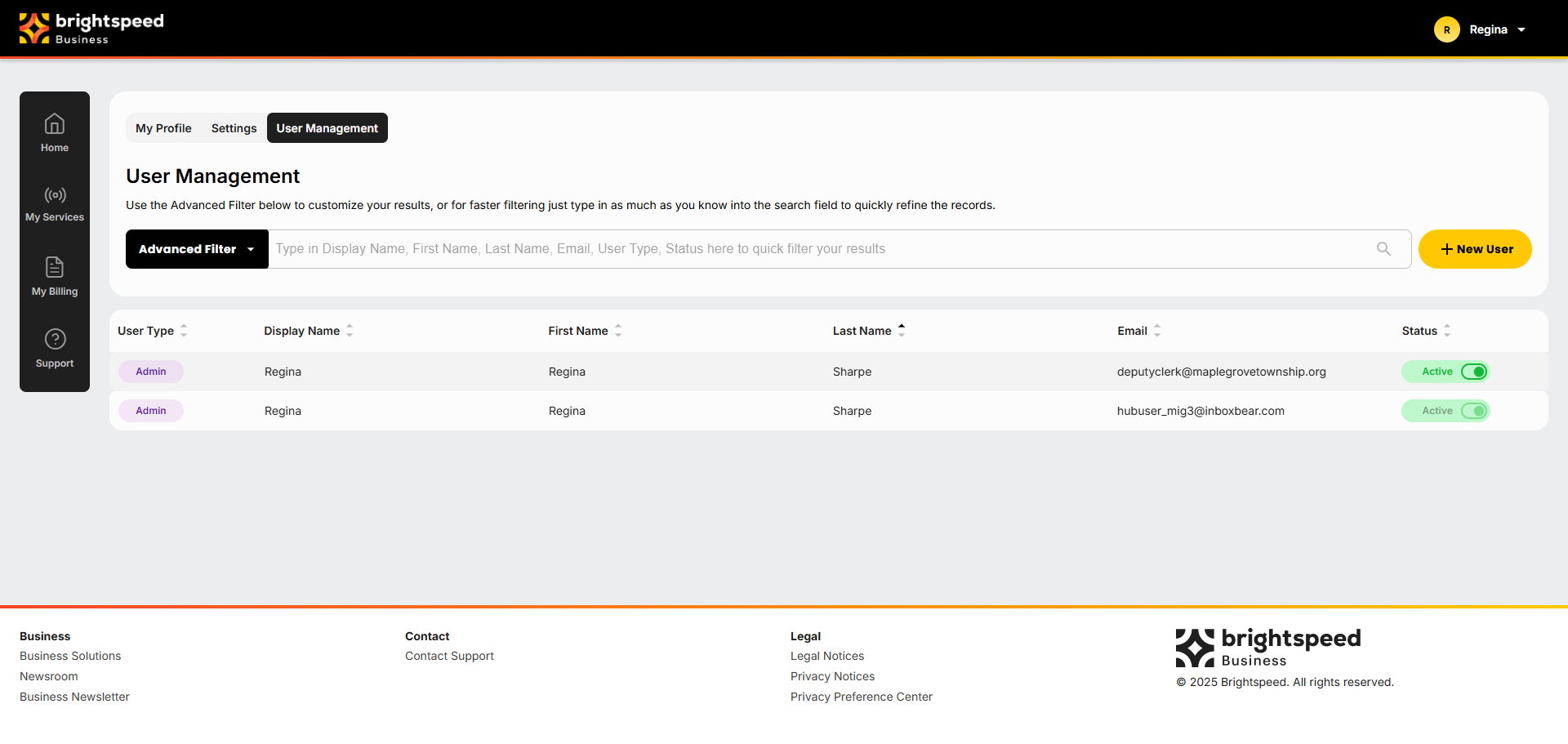
Click User Management from the upper right drop-down menu or from either My Profile or Settings.
In the case depicted above, there are two users linked to the Parent Account: a Customer Administrator and a Standard User. Both users are active, as indicated by the green slider.
To inactivate a user, move the Active slider to Disabled. Doing so will prevent that user from being able to log into the Brightspeed Business Hub.
Note: This may be useful when an employee leaves your company, thus not allowing that user to continue to log in and see/change billing or support ticket information.
Select a user to access the User Profile.
If you (as a Customer Administrator) want to edit any of this user’s information, click Edit.
Note: The same fields can be edited with one exception: Standard Users may have the option to change their assigned Customer Account. They can either add an additional Customer Account or replace the current one, provided it’s linked to the same Parent Account.
Customer Administrators always have access to the same set of Customer Accounts under their Parent Account.
As a Customer Administrator, you can only view information associated with your assigned Parent Account and its Customer Accounts. Access to other Parent Accounts or their Customer Accounts is restricted.
Click User Management from the upper right drop-down menu or from either My Profile or Settings.
In the case depicted above, there are two users linked to the Parent Account: a Customer Administrator and a Standard User. Both users are active, as indicated by the green slider.
To inactivate a user, move the Active slider to Disabled. Doing so will prevent that user from being able to log into the Brightspeed Business Hub.
Note: This may be useful when an employee leaves your company, thus not allowing that user to continue to log in and see/change billing or support ticket information.
Select a user to access the User Profile.
If you (as a Customer Administrator) want to edit any of this user’s information, click Edit.
Note: The same fields can be edited with one exception: Standard Users may have the option to change their assigned Customer Account. They can either add an additional Customer Account or replace the current one, provided it’s linked to the same Parent Account.
Customer Administrators always have access to the same set of Customer Accounts under their Parent Account.
As a Customer Administrator, you can only view information associated with your assigned Parent Account and its Customer Accounts. Access to other Parent Accounts or their Customer Accounts is restricted.
Click User Management from the upper right drop-down menu or from either My Profile or Settings.
In the case depicted above, there are two users linked to the Parent Account: a Customer Administrator and a Standard User. Both users are active, as indicated by the green slider.
To inactivate a user, move the Active slider to Disabled. Doing so will prevent that user from being able to log into the Brightspeed Business Hub.
Note: This may be useful when an employee leaves your company, thus not allowing that user to continue to log in and see/change billing or support ticket information.
Select a user to access the User Profile.
If you (as a Customer Administrator) want to edit any of this user’s information, click Edit.
Note: The same fields can be edited with one exception: Standard Users may have the option to change their assigned Customer Account. They can either add an additional Customer Account or replace the current one, provided it’s linked to the same Parent Account.
Customer Administrators always have access to the same set of Customer Accounts under their Parent Account.
As a Customer Administrator, you can only view information associated with your assigned Parent Account and its Customer Accounts. Access to other Parent Accounts or their Customer Accounts is restricted.