
Brightspeed Business
Hub Support
Brightspeed Business
Hub Support
Brightspeed Business
Hub Support
View an Invoice
View an Invoice
View an Invoice
The Business Hub gives you access to your previous 24 months of invoices. You can also request a PDF copy of an invoice or submit a billing request to get an adjustment to your invoice or to change your billing address.
The Business Hub gives you access to your previous 24 months of invoices. You can also request a PDF copy of an invoice or submit a billing request to get an adjustment to your invoice or to change your billing address.
The Business Hub gives you access to your previous 24 months of invoices. You can also request a PDF copy of an invoice or submit a billing request to get an adjustment to your invoice or to change your billing address.
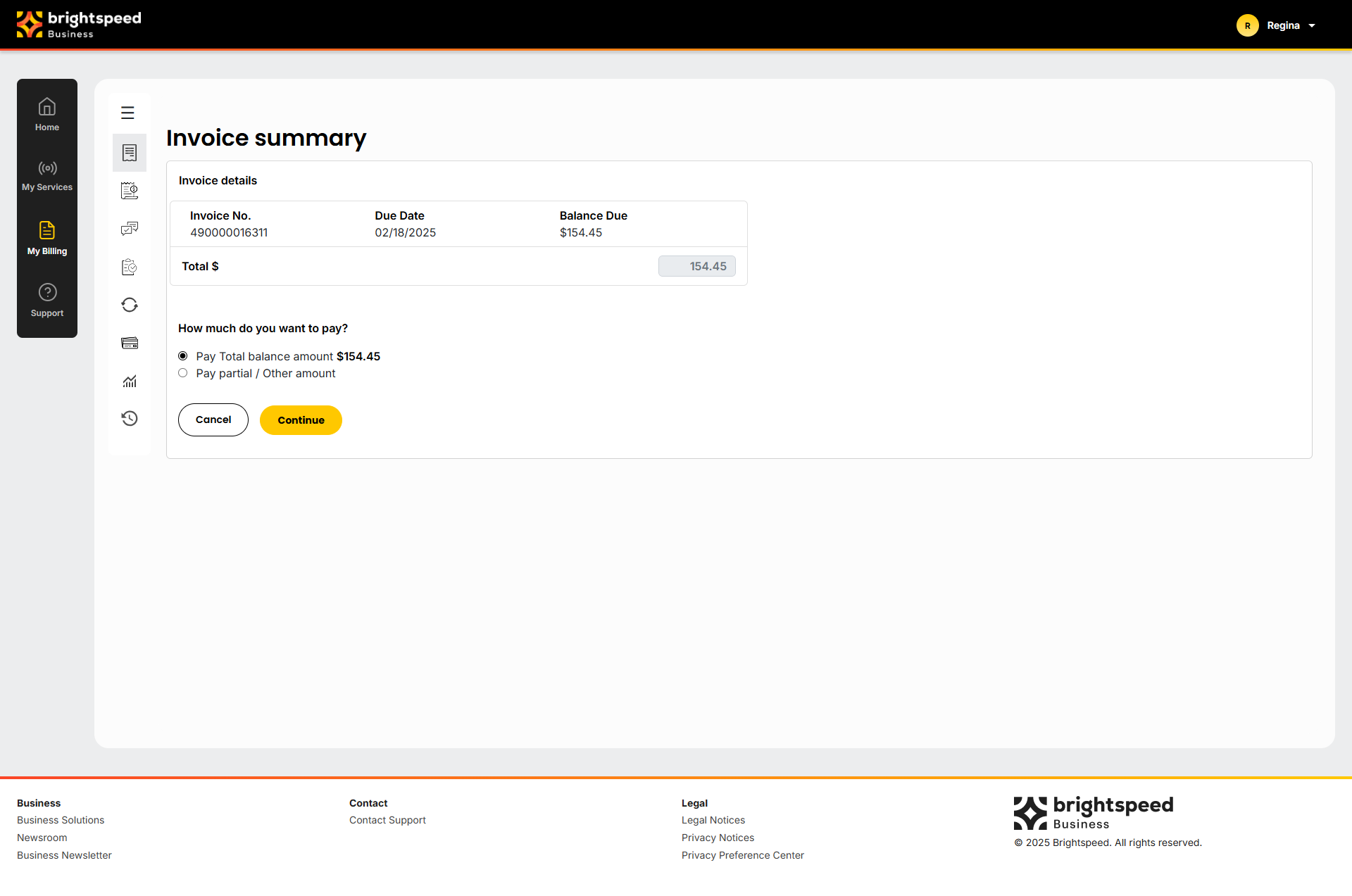
To view an invoice:
- Sign in to Business Hub.
- Click Billing > Invoices.
- Search for the account(s) by doing one of the following:
- Scroll through the list of accounts. If you have more than 20 accounts, use the arrows at the bottom of the page to move between pages.
- Sort your accounts using the column headings (e.g., Account Number). You can toggle between descending and ascending order using the arrows to the right of the column heading.
- Filter your accounts by account group by selecting an option from the All Account Groups list.
- Search for a specific account (by invoice number, account number, etc.) using the Search field.
- After you find the account you want to view an invoice for, click the ? icon in the Actions column. Then select how you want to view the invoice: View Invoice PDF or View Invoice Online.
The Business Hub displays the invoice for the account you selected. Invoice details and presentation vary based on the type of account. To view the details you need, use the navigation on the invoice.
To view an invoice:
- Sign in to Business Hub.
- Click Billing > Invoices.
- Search for the account(s) by doing one of the following:
- Scroll through the list of accounts. If you have more than 20 accounts, use the arrows at the bottom of the page to move between pages.
- Sort your accounts using the column headings (e.g., Account Number). You can toggle between descending and ascending order using the arrows to the right of the column heading.
- Filter your accounts by account group by selecting an option from the All Account Groups list.
- Search for a specific account (by invoice number, account number, etc.) using the Search field.
- After you find the account you want to view an invoice for, click the ? icon in the Actions column. Then select how you want to view the invoice: View Invoice PDF or View Invoice Online.
The Business Hub displays the invoice for the account you selected. Invoice details and presentation vary based on the type of account. To view the details you need, use the navigation on the invoice.
To view an invoice:
- Sign in to Business Hub.
- Click Billing > Invoices.
- Search for the account(s) by doing one of the following:
- Scroll through the list of accounts. If you have more than 20 accounts, use the arrows at the bottom of the page to move between pages.
- Sort your accounts using the column headings (e.g., Account Number). You can toggle between descending and ascending order using the arrows to the right of the column heading.
- Filter your accounts by account group by selecting an option from the All Account Groups list.
- Search for a specific account (by invoice number, account number, etc.) using the Search field.
- After you find the account you want to view an invoice for, click the ? icon in the Actions column. Then select how you want to view the invoice: View Invoice PDF or View Invoice Online.
The Business Hub displays the invoice for the account you selected. Invoice details and presentation vary based on the type of account. To view the details you need, use the navigation on the invoice.