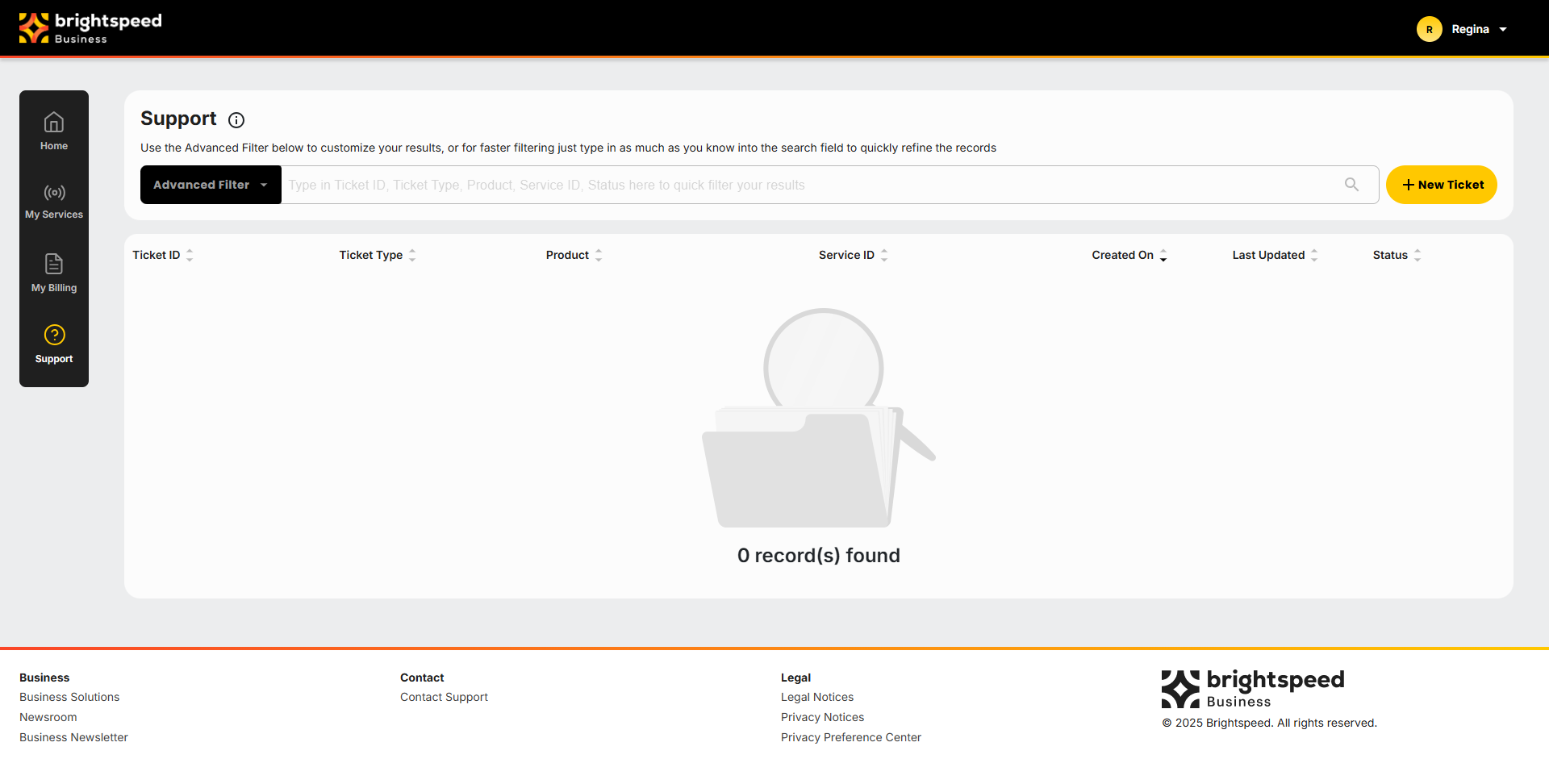Brightspeed Business
Hub Support
Brightspeed Business
Hub Support
Brightspeed Business
Hub Support
View All Support Tickets
View All Support Tickets
View All Support Tickets
The Brightspeed Business Hub Support module enables you to view all Support Tickets associated with the Customer Account linked to your login.
- To access the Support module, click Support in the left menu. A list of all the Tickets opened against your Customer Account (for Standard Users) displays. By default, Tickets are arranged from the most recent Ticket ID to oldest Ticket ID.
Note: If you are a Customer Administrator, you can view all accounts linked to your Parent Account.
Note: With the correct permissions, you can open a new Ticket or add a note to any existing open Ticket.
- To change the order, click the up or down arrow at the top of any column.
- To customize your search results, enter any part of the information you’re looking for into the Advanced Filter field and select .
There are no field limitations at the Search Bar. It will search the entire grid of fields for the character string entered. Alphanumeric characters, plus special characters (ampersand, hyphen, slash, etc.) are acceptable.
The Brightspeed Business Hub Support module enables you to view all Support Tickets associated with the Customer Account linked to your login.
- To access the Support module, click Support in the left menu. A list of all the Tickets opened against your Customer Account (for Standard Users) displays. By default, Tickets are arranged from the most recent Ticket ID to oldest Ticket ID.
Note: If you are a Customer Administrator, you can view all accounts linked to your Parent Account.
Note: With the correct permissions, you can open a new Ticket or add a note to any existing open Ticket.
- To change the order, click the up or down arrow at the top of any column.
- To customize your search results, enter any part of the information you’re looking for into the Advanced Filter field and select .
There are no field limitations at the Search Bar. It will search the entire grid of fields for the character string entered. Alphanumeric characters, plus special characters (ampersand, hyphen, slash, etc.) are acceptable.
The Brightspeed Business Hub Support module enables you to view all Support Tickets associated with the Customer Account linked to your login.
- To access the Support module, click Support in the left menu. A list of all the Tickets opened against your Customer Account (for Standard Users) displays. By default, Tickets are arranged from the most recent Ticket ID to oldest Ticket ID.
Note: If you are a Customer Administrator, you can view all accounts linked to your Parent Account.
Note: With the correct permissions, you can open a new Ticket or add a note to any existing open Ticket.
- To change the order, click the up or down arrow at the top of any column.
- To customize your search results, enter any part of the information you’re looking for into the Advanced Filter field and select .
There are no field limitations at the Search Bar. It will search the entire grid of fields for the character string entered. Alphanumeric characters, plus special characters (ampersand, hyphen, slash, etc.) are acceptable.
Advanced Filter
The Advanced Filter feature allows you to customize your search by selecting categories, specifying values within those categories, and setting date ranges for when Support Tickets were created or last updated in the “Status” category. You can choose one or more specific statuses to display.
- Click on multiple status options to combine them.
- Click the plus sign beside Ticket Type. The following options display: General Information, Trouble, and Macd.
Note: More than one Ticket Type may be selected.
- Once selections are made, click the up arrow to minimize the drop-down listing.
Selected Ticket Types display in red in the center of the screen – above the list. The list will be updated as soon as you enter any Advanced Filters, so results are in real time.
- Click the plus sign beside Product. Currently, the selection of products only has Brightspeed Voice+, but as more products are eligible to open a Support Ticket against, this list will grow.
- Created On and Last Updated allow for a range of dates. Although you can populate both categories, one will usually suffice. Click the plus sign to open the category, and then either type the dates or select the calendar. Choose the right start/stop date range, and the list will populate.
- Click the plus sign beside Status. The dropdown offers a list of all available Ticket Statuses.
- Select one or more statuses to view an aggregated list of all Support Tickets that match your selections. Your chosen status displays above the Status box and in the list behind the Advanced Filter.
- Click outside the black Advanced Filter box to display only the list.
- If a red indicator displays on the Advanced Filter, at least one of the filter categories within was selected. To see which filters, note the oval-shaped, colored boxes with text.
The screen capture below displays three different Advanced Filters: Ticket Type (RED), Product (GREEN), and Status (ORANGE).
There is also a total of Tickets resulting from the filters/search requested.
- To clear any of the filters, click X or click Clear Filter.
- Use the Advanced Filter in conjunction with the Search Bar. Enter your search terms in the Search Bar and then open the Advanced Filter to refine your results further by selecting more criteria.
Note: You can clear your terms in the Search Bar. This will automatically update the existing filters to display the corresponding list.
Advanced Filter
The Advanced Filter feature allows you to customize your search by selecting categories, specifying values within those categories, and setting date ranges for when Support Tickets were created or last updated in the “Status” category. You can choose one or more specific statuses to display.
- Click on multiple status options to combine them.
- Click the plus sign beside Ticket Type. The following options display: General Information, Trouble, and Macd.
Note: More than one Ticket Type may be selected.
- Once selections are made, click the up arrow to minimize the drop-down listing.
Selected Ticket Types display in red in the center of the screen – above the list. The list will be updated as soon as you enter any Advanced Filters, so results are in real time.
- Click the plus sign beside Product. Currently, the selection of products only has Brightspeed Voice+, but as more products are eligible to open a Support Ticket against, this list will grow.
- Created On and Last Updated allow for a range of dates. Although you can populate both categories, one will usually suffice. Click the plus sign to open the category, and then either type the dates or select the calendar. Choose the right start/stop date range, and the list will populate.
- Click the plus sign beside Status. The dropdown offers a list of all available Ticket Statuses.
- Select one or more statuses to view an aggregated list of all Support Tickets that match your selections. Your chosen status displays above the Status box and in the list behind the Advanced Filter.
- Click outside the black Advanced Filter box to display only the list.
- If a red indicator displays on the Advanced Filter, at least one of the filter categories within was selected. To see which filters, note the oval-shaped, colored boxes with text.
The screen capture below displays three different Advanced Filters: Ticket Type (RED), Product (GREEN), and Status (ORANGE).
There is also a total of Tickets resulting from the filters/search requested.
- To clear any of the filters, click X or click Clear Filter.
- Use the Advanced Filter in conjunction with the Search Bar. Enter your search terms in the Search Bar and then open the Advanced Filter to refine your results further by selecting more criteria.
Note: You can clear your terms in the Search Bar. This will automatically update the existing filters to display the corresponding list.
Advanced Filter
The Advanced Filter feature allows you to customize your search by selecting categories, specifying values within those categories, and setting date ranges for when Support Tickets were created or last updated in the “Status” category. You can choose one or more specific statuses to display.
- Click on multiple status options to combine them.
- Click the plus sign beside Ticket Type. The following options display: General Information, Trouble, and Macd.
Note: More than one Ticket Type may be selected.
- Once selections are made, click the up arrow to minimize the drop-down listing.
Selected Ticket Types display in red in the center of the screen – above the list. The list will be updated as soon as you enter any Advanced Filters, so results are in real time.
- Click the plus sign beside Product. Currently, the selection of products only has Brightspeed Voice+, but as more products are eligible to open a Support Ticket against, this list will grow.
- Created On and Last Updated allow for a range of dates. Although you can populate both categories, one will usually suffice. Click the plus sign to open the category, and then either type the dates or select the calendar. Choose the right start/stop date range, and the list will populate.
- Click the plus sign beside Status. The dropdown offers a list of all available Ticket Statuses.
- Select one or more statuses to view an aggregated list of all Support Tickets that match your selections. Your chosen status displays above the Status box and in the list behind the Advanced Filter.
- Click outside the black Advanced Filter box to display only the list.
- If a red indicator displays on the Advanced Filter, at least one of the filter categories within was selected. To see which filters, note the oval-shaped, colored boxes with text.
The screen capture below displays three different Advanced Filters: Ticket Type (RED), Product (GREEN), and Status (ORANGE).
There is also a total of Tickets resulting from the filters/search requested.
- To clear any of the filters, click X or click Clear Filter.
- Use the Advanced Filter in conjunction with the Search Bar. Enter your search terms in the Search Bar and then open the Advanced Filter to refine your results further by selecting more criteria.
Note: You can clear your terms in the Search Bar. This will automatically update the existing filters to display the corresponding list.