Troubleshoot your fiber connection
Having trouble with your Brightspeed internet connection? There are a few things you can check before you contact us for help.
Check your router
An Ethernet cable will connect your router to the fiber terminal (ONT), either directly or by plugging first into a wall jack and then into your router (this depend on whether the terminal is located outside or inside). Brightspeed has three main fiber-compatible routers: the Calix u6, the C4000XG, and the C3000Z. Please select the type you have to see specific instructions.
An Ethernet cable running from the fiber terminal should be plugged into the LAN/WAN port on the back of the Calix u6 router. Once connected, the status light on the front of the modem will be solid green.
No green light?
If the Calix u6 is blinking red after going through the steps listed in the quick start documents, that’s an indication that it was unable to get an IP address from the internet device it is connected to. In some cases, the modem your Calix u6 is connected to, which provides access to the internet, will need to be rebooted to allow for the Calix u6 to obtain an IP address. If after rebooting the modem, your system is still not able to connect and is flashing red for several minutes, please contact us.
Start by checking the connections to the back of the modem:
Make sure you have an Ethernet cable plugged fully into the WAN port on the back of the modem. The other end of this cable should be plugged into the active wall jack or indoor fiber terminal.
Make sure the power cord is firmly plugged into the power port on the back of the modem and into a working electric outlet.
Now check the status light again.
Still not on? Check to see if any electrical breakers or outlets with circuit breakers in them have been tripped. If your fiber terminal was installed in your garage or outside your home, it's likely that it plugs into a ground-fault circuit interrupter (GFCI) outlet. These have built-in circuit breakers that can trip when there is an overload or other issue with the electrical current.
No Internet light?
If you have a solid WAN light but no internet light, it's an issue for the Brightspeed repair team. Please contact us to get help.
An Ethernet cable running from the fiber terminal should be plugged into the LAN/WAN port on the back of the C4000XG router. Once connected, the status light on the front of the modem will be solid green.

No green light?
If the status light ring is off (no color), it means your router is not connected to the network. The most common causes of this are loss of power to the fiber terminal (ONT) or an unplugged network cable.

Start by checking the connections to the back of the modem:
- Make sure you have an Ethernet cable plugged fully into the WAN port on the back of the modem. The other end of this cable should be plugged into the active wall jack or indoor fiber terminal.
- Make sure the power cord is firmly plugged into the power port on the back of the modem and into a working electric outlet.
Now check the status light again.
Still not green? Check for any tripped electrical breakers or outlets. If your fiber terminal was installed in your garage or outside your home, it's likely that it plugs into a ground-fault circuit interrupter (GFCI) outlet. These have built-in circuit breakers that can trip when there is an overload or other issue with the electrical current.
If your status light is still off, or is flashing red and green, it's an issue for a Brightspeed technician. Please contact us to get help from an agent.
An Ethernet cable running from the fiber terminal should be plugged into the WAN/LAN port on the back of the C3000Z router. Once connected, the WAN/LAN light on the front of the router should be green.


No green WAN/LAN light?
The Wide Area Network (WAN) light shows that your router is connected to the fiber terminal. If this light is off, it means you aren’t connected to the network. The most common causes of this are loss of power to the fiber terminal (ONT) or an unplugged network cable.


Start by checking the connections to the back of the modem:
- Make sure you have an Ethernet cable plugged fully into the WAN port on the back of the modem. The other end of this cable should be plugged into the active wall jack or indoor fiber terminal.
- Make sure the power cord is firmly plugged into the power port on the back of the modem and into a working electric outlet.
Now check the WAN/LAN light again.
Still not on? Check to see if any electrical breakers or outlets with circuit breakers in them have been tripped. If your fiber terminal was installed in your garage or outside your home, it's likely that it plugs into a ground-fault circuit interrupter (GFCI) outlet. These have built-in circuit breakers that can trip when there is an overload or other issue with the electrical current.
No INTERNET light?
If you have a solid WAN light but no internet light, it's an issue for the Brightspeed repair team. Please contact us to get help.
Fiber internet equipment
A fiber internet connection involves the use of some specialized equipment. Learn more below about the optical network terminal (ONT), the wall wart device, and battery back-up units often used with fiber internet service.
Optical Network Terminal (ONT)
Your fiber internet connection, which runs from the main network to your property over fiber-optic cable, does not provide its own power, and can’t be hooked up directly to your personal equipment.


Therefore, a special box, called an optical network terminal (ONT), has to be installed inside or outside your home. This terminal transmits the fiber output from the main line to your router (gateway), which can then connect to your phone and internet devices.
Since the terminal is powered by your home electrical supply, it will typically be plugged into a GFCI electrical outlet. Some ONTs also have the option of battery backup, allowing them to maintain service in the event of a power outage.
In this photograph of a fiber terminal, you can see the ports where the wiring that connects the terminal to your home is plugged in.
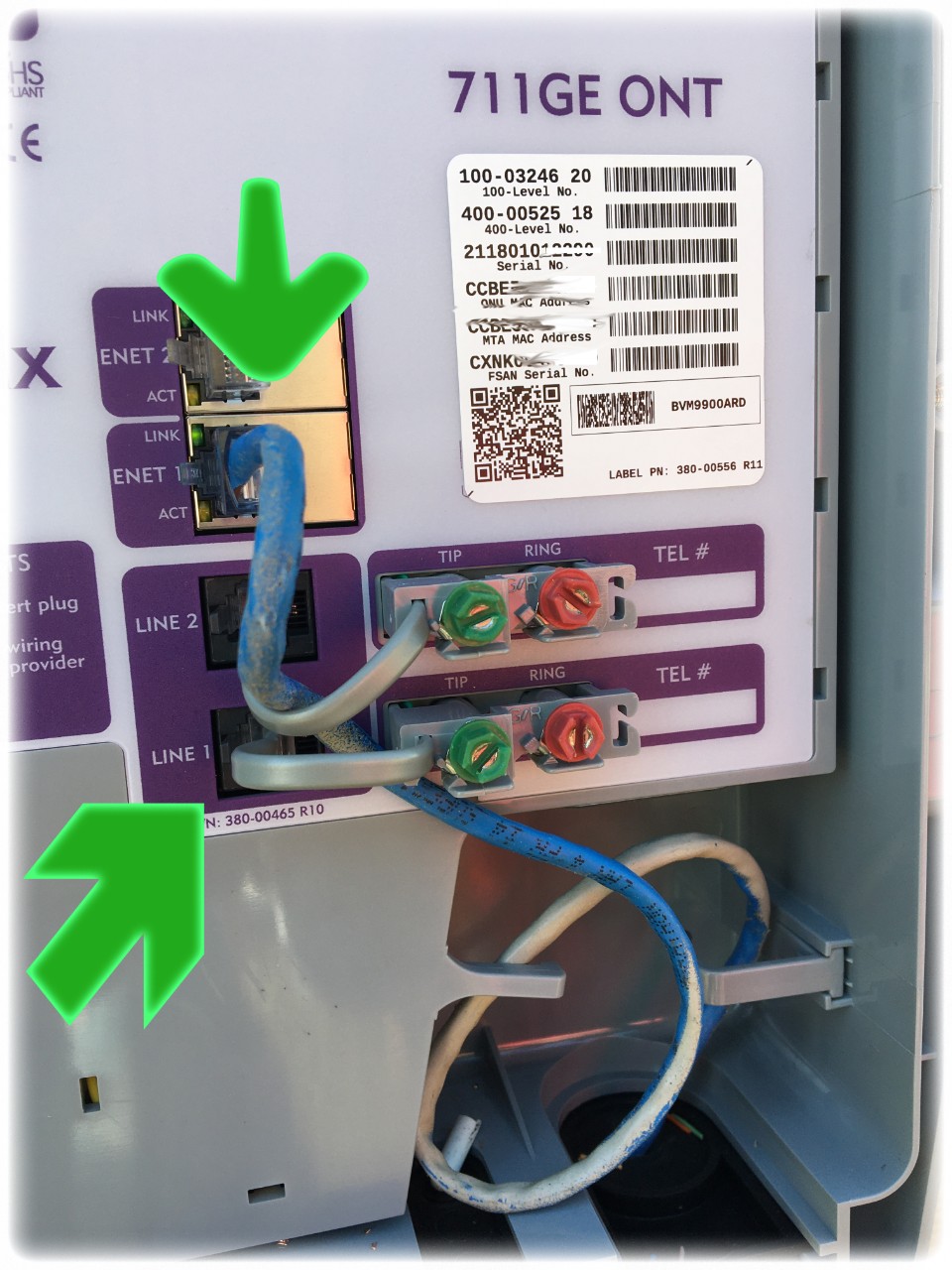
Where is the optical terminal (ONT) installed?
The terminal box can be installed in a few different locations around your home.
An outdoor ONT is typically located behind the home near other utility connections. Common indoor locations include the garage or a utility closet.
If you live in an apartment complex or condo, your optical terminal box may be accessible only with the help of a technician. Or some newer communities may have internal terminal boxes. If needed, you can contact your property manager to ask about getting access.
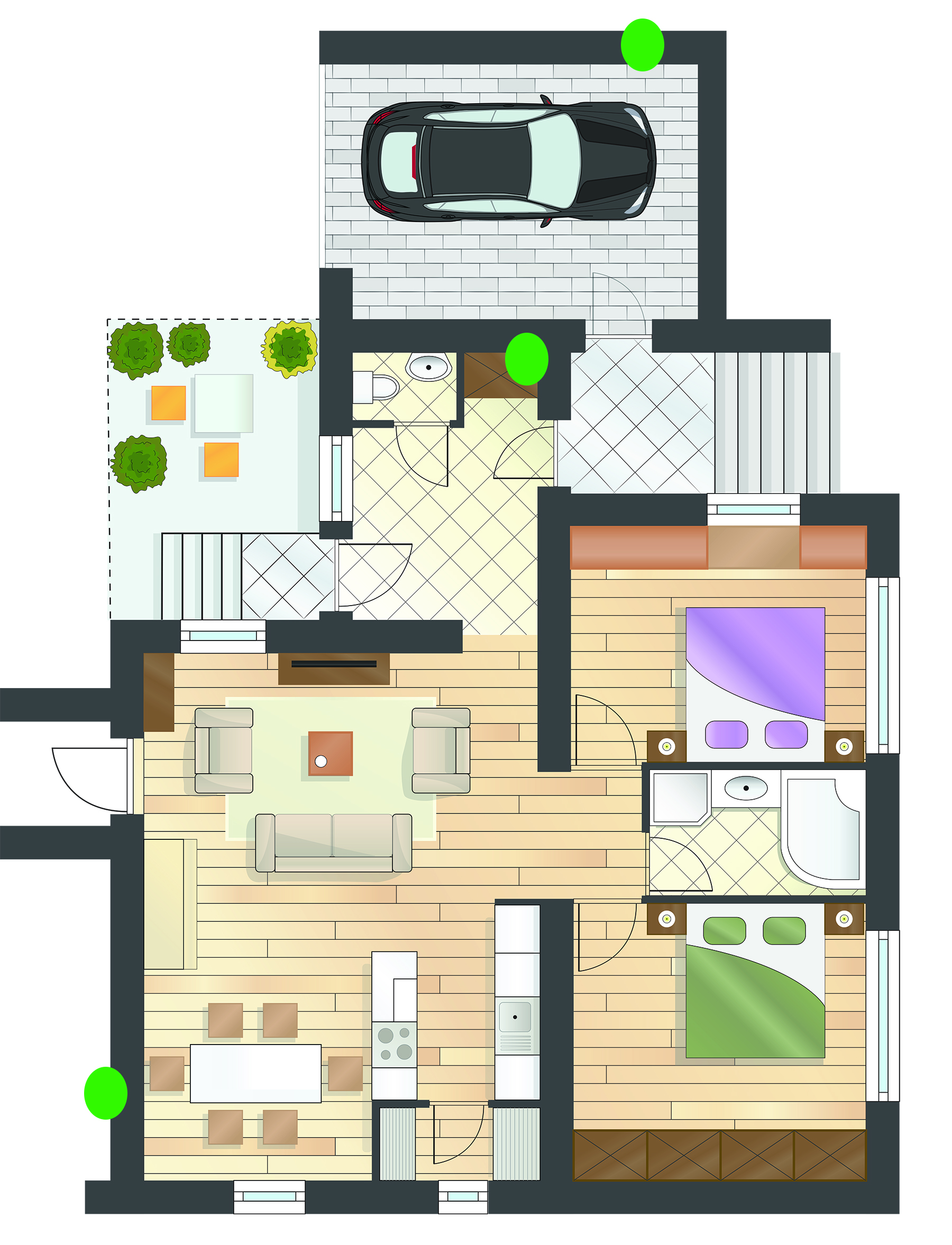
Brightspeed uses two different manufacturers for our ONTs: Adtran and Calix. The terminals will always be branded with the company logos you see below.

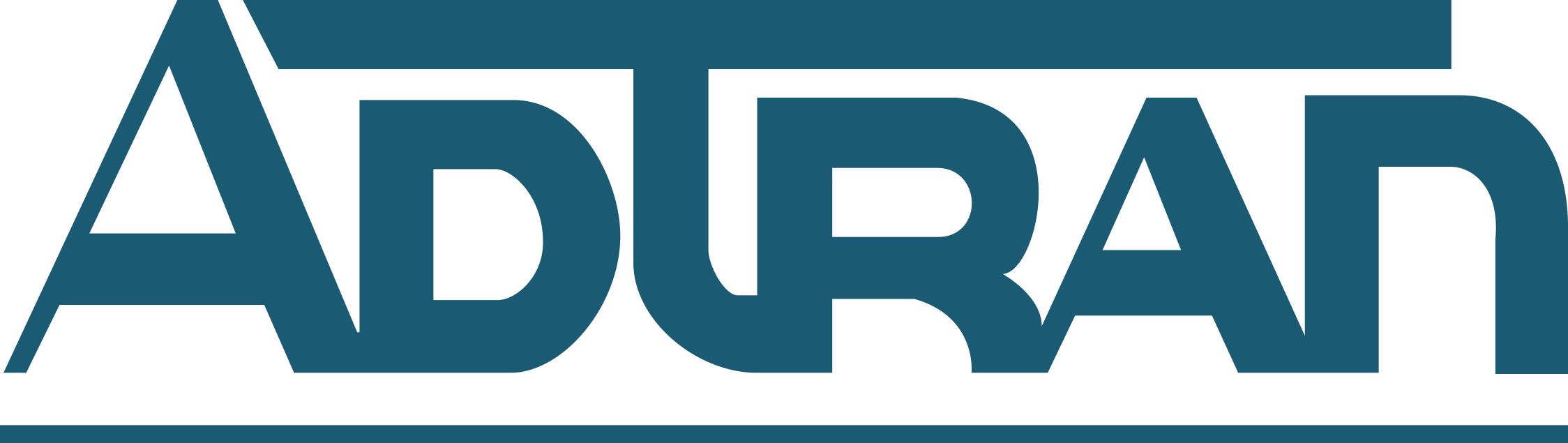
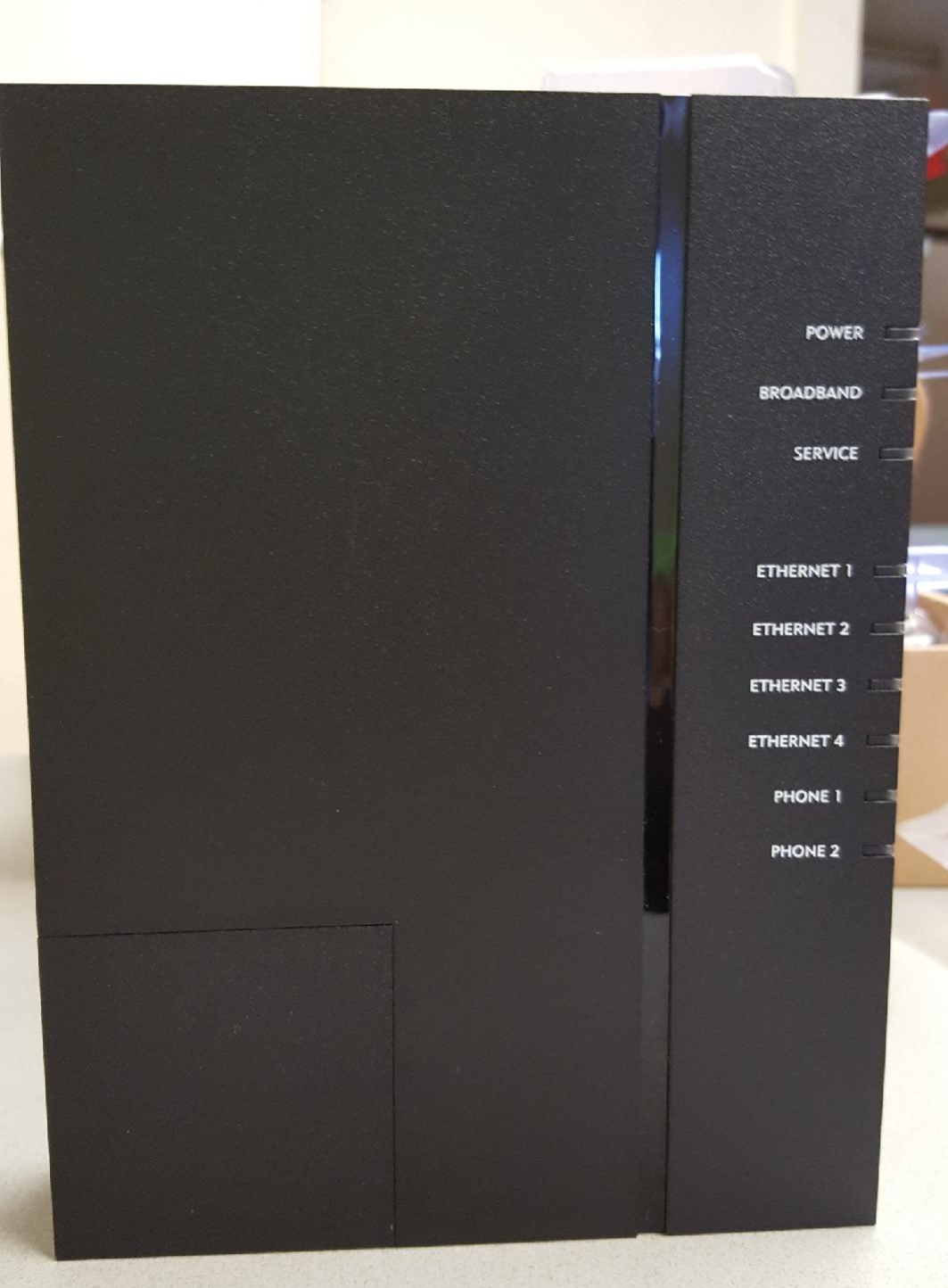
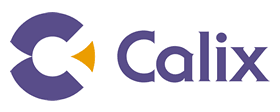
"Wall wart" power device
If your home does not have a circuit-breaker (GFCI) outlet available, our technician will install a "wall wart" on the power cord from the fiber terminal (ONT).
This funny name is a common device that converts the AC power to 12-volt DC power.

There’s a RESET button on the wall wart, just like on a GFCI outlet. So if there’s a surge in electrical current, the circuit will trip and cut off power to the optical terminal, protecting it from being blown. In this case, you would just push the reset button to restore power to your terminal box.
Battery backup units
If you are a Brightspeed residential customer with Fiber service (or any non-line-powered voice service), you can purchase a battery backup unit (BBU) from us. Please contact us to order a BBU.
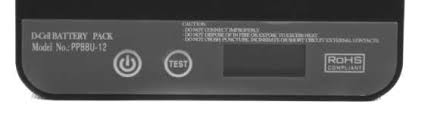
This little box, also known as an Uninterruptable Power Supply (UPS), will keep your service up and running during a power outage.

The unit provides temporary power to essential network equipment and devices, allowing you to dial 911 in an emergency. You can purchase either an 8-hour or a 24-hour backup unit.
It’s important to note that the backup unit can't guarantee functionality in all outage events and will depend upon whether or not the network itself is in operation. While running on backup power, you may not be able to access the internet, again depending on the nature of the outage.
Whether you use a Brightspeed backup unit or one from a different supplier, you are responsible for monitoring, replacing and properly disposing of the batteries in the backup unit. You need to check the BBU at least twice a year to make sure it is functional and ready for use.
Failure to maintain your battery back-up unit may cause loss of access to Emergency 911 and other services during a power outage.
More information regarding battery backup units is available from Precision Power Solutions. Search for these two battery models: PP36PB-GRST-2-24D and PP36PB-12BBU-2-24D.
Was this page helpful?
Brightspeed services support

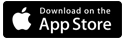
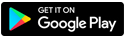

.png)




.png)



