
Brightspeed Business
Hub Support
Brightspeed Business
Hub Support
Brightspeed Business
Hub Support
User Profile
User Profile
User Profile
The User Profile allows you to update your information as needed.
There are several small, but important items at the top of the Profile screen.
My Profile and Settings are the same options as the ones in the dropdown in the Header bar.
If you’re a Standard User, a light-blue bubble displays.
If you’re a Customer Administrator, a light-orange bubble displays.
The User Profile allows you to update your information as needed.
There are several small, but important items at the top of the Profile screen.
My Profile and Settings are the same options as the ones in the dropdown in the Header bar.
If you’re a Standard User, a light-blue bubble displays.
If you’re a Customer Administrator, a light-orange bubble displays.
The User Profile allows you to update your information as needed.
There are several small, but important items at the top of the Profile screen.
My Profile and Settings are the same options as the ones in the dropdown in the Header bar.
If you’re a Standard User, a light-blue bubble displays.
If you’re a Customer Administrator, a light-orange bubble displays.
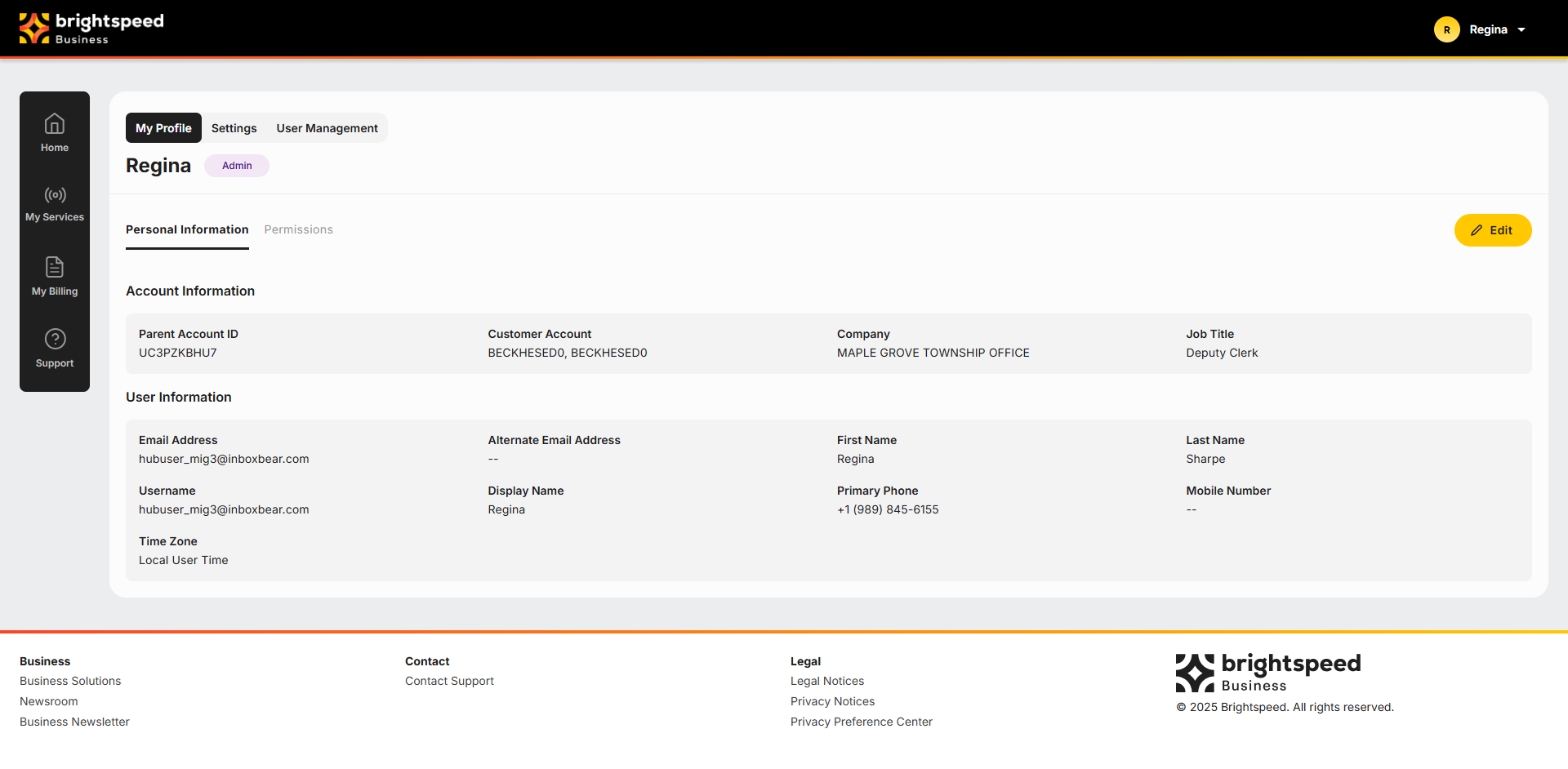
There are two tabs within My Profile: Personal Information and Permissions.
- To navigate to the tab you want, click the header.
- To edit your profile and change any field, click Edit. The following screen displays:
- Populate the fields or make changes. Fields with an asterisk (*) are required. If needed, you may return to the previous screen without saving your changes.
Note: You cannot edit the gray fields. If these are incorrect, please contact Brightspeed Business Customer Care.
- Once all changes have been made, click Save Changes.
Note: When in edit mode, you cannot click the Permissions tab.
Permissions
There are currently only three different permissions available. If the slider is moved to the right and is light green, you have permissions.
If the slider is moved to the left, you don’t have permissions.
Note: If you try to move the slider on any permissions in your profile, the cursor will change to negation, signifying that you cannot alter the slider position (on or off).
There are two tabs within My Profile: Personal Information and Permissions.
- To navigate to the tab you want, click the header.
- To edit your profile and change any field, click Edit. The following screen displays:
- Populate the fields or make changes. Fields with an asterisk (*) are required. If needed, you may return to the previous screen without saving your changes.
Note: You cannot edit the gray fields. If these are incorrect, please contact Brightspeed Business Customer Care.
- Once all changes have been made, click Save Changes.
Note: When in edit mode, you cannot click the Permissions tab.
Permissions
There are currently only three different permissions available. If the slider is moved to the right and is light green, you have permissions.
If the slider is moved to the left, you don’t have permissions.
Note: If you try to move the slider on any permissions in your profile, the cursor will change to negation, signifying that you cannot alter the slider position (on or off).
There are two tabs within My Profile: Personal Information and Permissions.
- To navigate to the tab you want, click the header.
- To edit your profile and change any field, click Edit. The following screen displays:
- Populate the fields or make changes. Fields with an asterisk (*) are required. If needed, you may return to the previous screen without saving your changes.
Note: You cannot edit the gray fields. If these are incorrect, please contact Brightspeed Business Customer Care.
- Once all changes have been made, click Save Changes.
Note: When in edit mode, you cannot click the Permissions tab.
Permissions
There are currently only three different permissions available. If the slider is moved to the right and is light green, you have permissions.
If the slider is moved to the left, you don’t have permissions.
Note: If you try to move the slider on any permissions in your profile, the cursor will change to negation, signifying that you cannot alter the slider position (on or off).