How to enable the IPv4 firewall on your modem
Activating the IPv4 firewall on your modem is optional. When the firewall is enabled, the security of your network is enhanced, but some network functionality will be lost.
NOTE: Depending on your model, your modem's user interface may appear slightly different from the images below.
1. Connect a device, such as a computer or tablet, to the internet through WiFi or using an Ethernet cable connected to your modem.
2. Open a web browser and type http://192.168.0.1 into the web address field.

3. Log in to the modem's settings interface (Modem GUI) using your Admin Username and Admin Password. Note that these are different from your wireless network name (SSID) and WiFi password (security key).
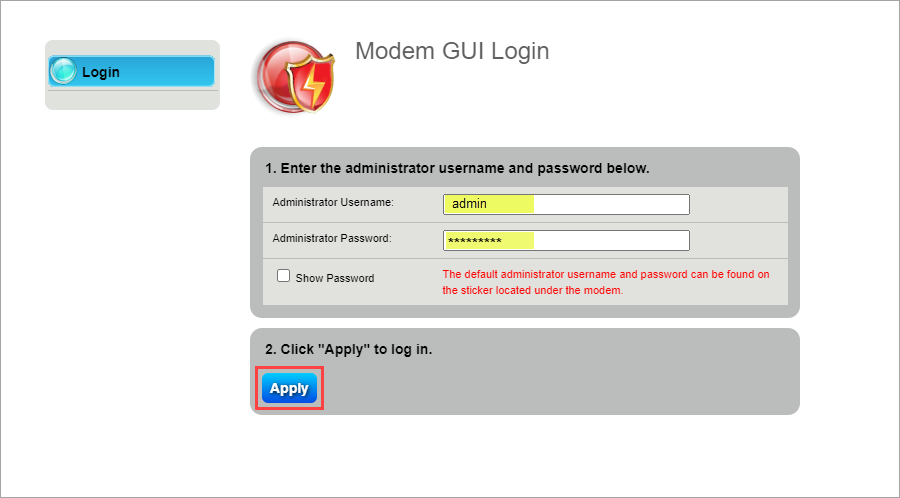
4. Select the Advanced Setup icon in the main menu.
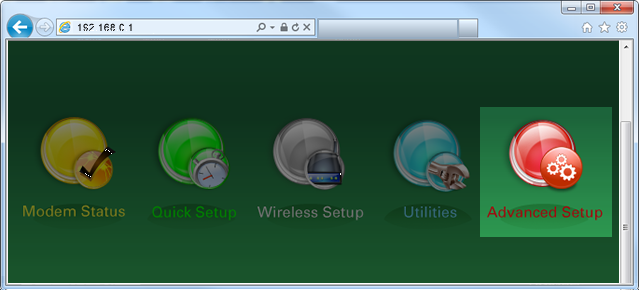
5. Select "IPv4 Firewall" in the left sidebar.
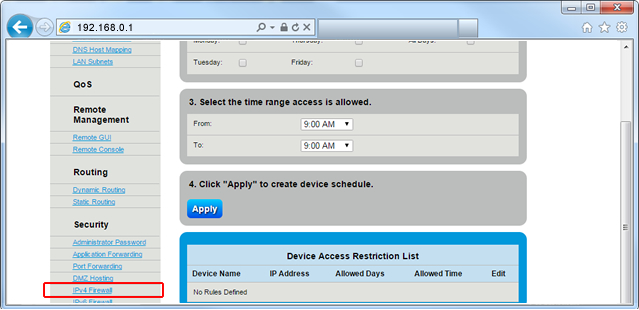
6. Follow the steps to set up the IPv4 firewall.
- Step 1: Enable/Disable stealth mode. Do not enable stealth mode unless you fully understand the impact.
- Step 2: Set the IP address or addressing type to which the firewall will apply.
- Step 3: Set the firewall security level.
- Step 4: Check/uncheck selections in the firewall table to allow or block different kinds of incoming and outgoing traffic.
- Step 5: When you're finished modifying the rules, click "Apply" to save your changes.
About "Stealth Mode": Stealth mode prevents the router from responding to probing requests. The router will still answer incoming requests for authorized apps. Unexpected requests, such as ICMP (ping) are ignored. Do not enable Stealth Mode unless you understand the technical impacts.

Top modem/router topics
- Set up your modem and activate internet
- Connect devices to your WiFi network
- Should you use 2.4 or 5 GHz WiFi?
- Brightspeed compatible modems
- How to read your modem lights
- When and how to use modem reset
- How to return a modem
- How to upgrade your modem's firmware
- Modem or router: What's the difference?
View all Modem/Router topics
Top tools
Log in to access our most popular tools.
Was this page helpful?
Brightspeed services support
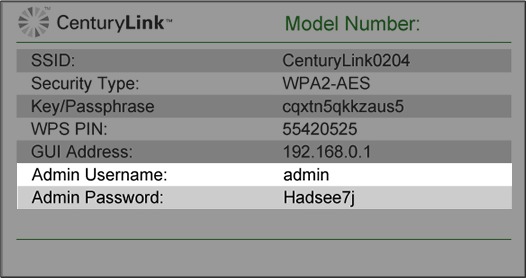
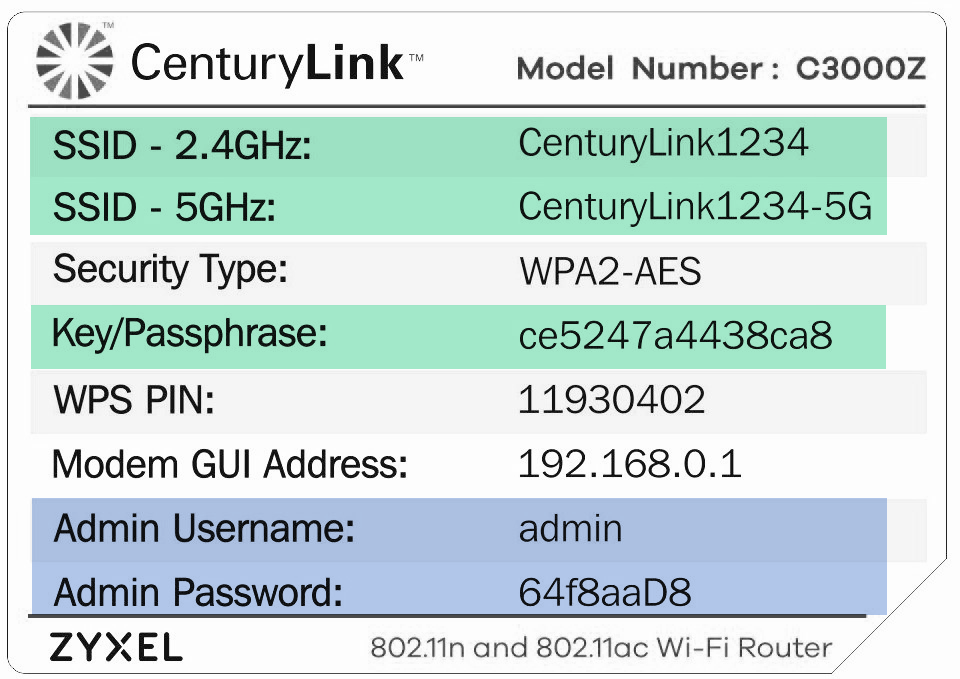

.png)




.png)



