How to reboot your modem
When something goes wrong with your internet connection, restarting your modem is the first thing you should attempt. It is sometimes the simplest technique to enhance sluggish or patchy connections and fix wireless problems.
It's important to always reboot your modem after an outage.
Anyone can reboot manually, and many customers can also use the app.
Note: "Reboot" simply means to restart, or turn a device off and then back on. Some also call this "power cycle."
It's crucial to remember that while your modem reboots, all devices linked to it (or its wireless network) will lose their access to the internet. When the modem has completely rebooted, your devices will automatically rejoin if they are set up to remember that wireless (WiFi) connection. If not, you must utilize your device's settings to re-establish WiFi after rebooting.
How to manually reboot your modem
To reboot your modem manually, follow these steps:
- Unplug the power cord from the back of the modem. Make sure you have unplugged the correct cord by checking that all the lights on the modem go OFF.
- Wait for 1 minute. Be patient and wait the full minute for the best results.
- Plug the power cord back in and wait for the power light and internet light to turn green (or the single LED if you have a C4000 model).
- You should now be able to get online.

Green light ring on the C4000 modem shows internet connection
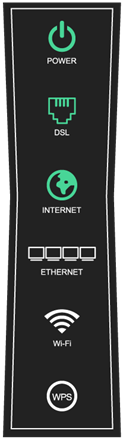
Green power, DSL and internet lights on a tower or box-style modem shows internet connection
How to use the Brightspeed Internet app to reboot
Note: We are currently working on improving your Brightspeed Internet app experience. As a result, the option to reboot your modem using the app is not available at this time. We will update you as soon as the upgrade is complete, so that you can enjoy even more control at your fingertips. To manually reboot your modem, please visit the section above.
Modem still not working after rebooting?
- You may want to try a full modem reset, which returns the modem to its original (factory default) settings.
- Or you can check for firmware updates, as outdated firmware can also cause performance issues.
Top modem/router topics
- Set up your modem and activate internet
- Connect devices to your WiFi network
- Should you use 2.4 or 5 GHz WiFi?
- Brightspeed compatible modems
- How to read your modem lights
- When and how to use modem reset
- How to return a modem
- How to upgrade your modem's firmware
- Modem or router: What's the difference?
View all Modem/Router topics
Top tools
Log in to access our most popular tools.
Was this page helpful?
Brightspeed services support

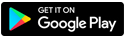
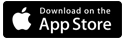

.png)




.png)



