Manage wireless networks (SSIDs) on your modem
In the SSID Setup option of your modem's wireless setup, you can configure your network (SSID) and manage up to four wireless networks.
NOTE: Depending on your model, your modem's user interface may appear slightly different from the images below.
1. Connect a device, such as a computer or tablet, to the internet through WiFi or using an Ethernet cable connected to your modem.
2. Open a web browser and type http://192.168.0.1 into the web address field.

3. Log in to the modem's settings interface (Modem GUI) using your Admin Username and Admin Password. Note that these are different from your wireless network name (SSID) and WiFi password (security key).
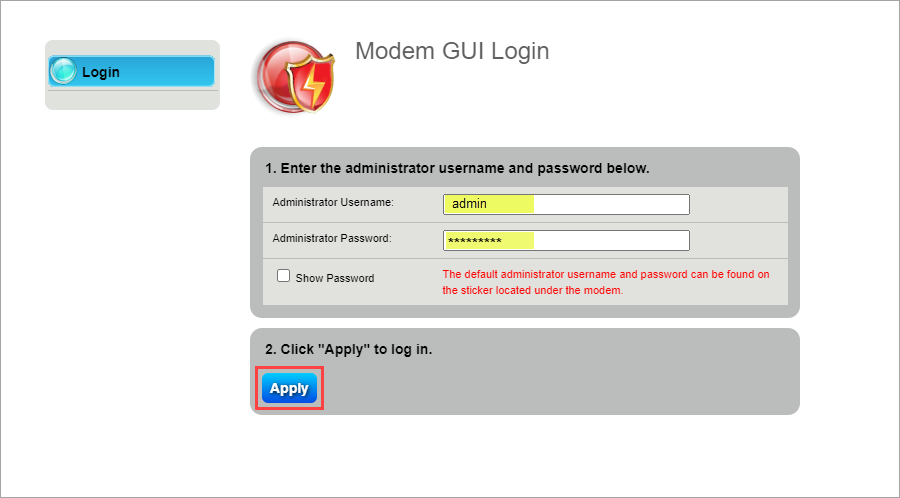
4. Select the Wireless Setup icon in the main menu.
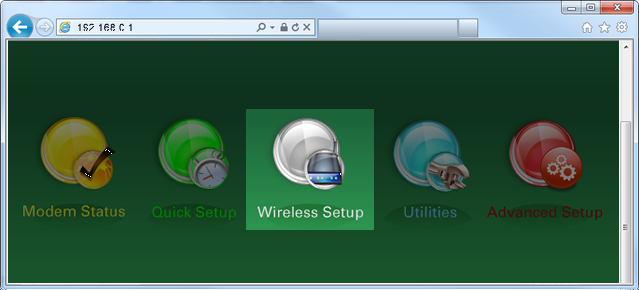
5. If given the choice, select "2.4 GHz" or "5 GHz" in the left sidebar. Some models do not offer this option. Read more about the how to choose between 2.4 and 5 GHz frequency, and learn which modems have this capability.
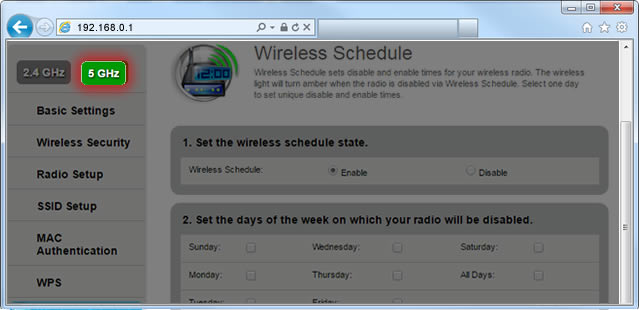
6. Select "SSID Setup" from the menu on the left sidebar.
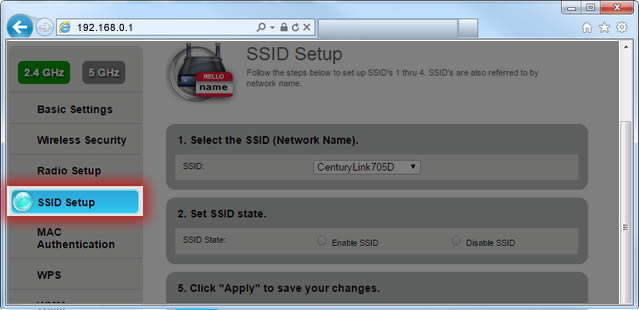
7. Select the name of your wireless network (SSID). It's usually the one at the top of the drop-down list.
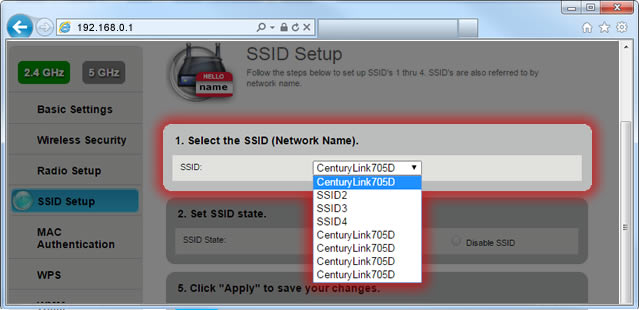
8. Select "Enable SSID" to activate the network, or "Disable SSID" to deactivate it.
Note: On some models, you will also have the choice to "Broadcast" the network, meaning it's visible to anyone in range, or "Hide" it from public view.

9. Enter a custom network name if you want (optional). This can make it easier to find your network when connecting devices to WiFi.
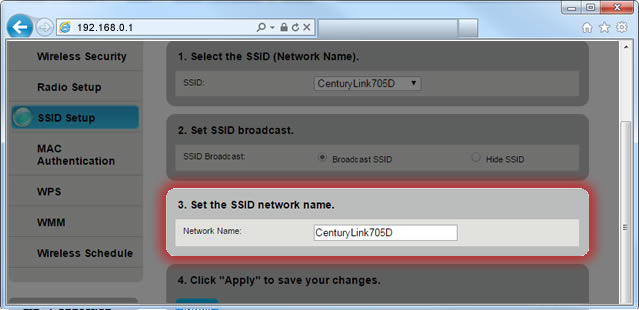
10. Select "Apply" to save your changes.
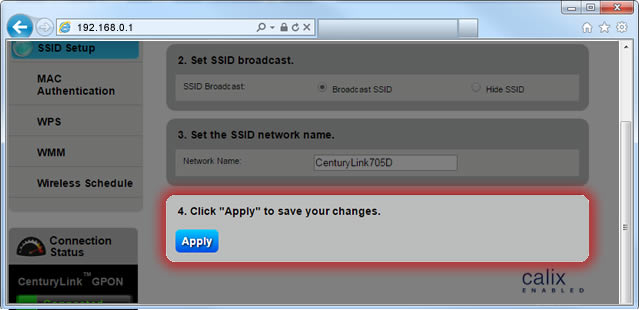
Top modem/router topics
- Set up your modem and activate internet
- Connect devices to your WiFi network
- Should you use 2.4 or 5 GHz WiFi?
- Brightspeed compatible modems
- How to read your modem lights
- When and how to use modem reset
- How to return a modem
- How to upgrade your modem's firmware
- Modem or router: What's the difference?
View all Modem/Router topics
Top tools
Log in to access our most popular tools.
Was this page helpful?
Brightspeed services support
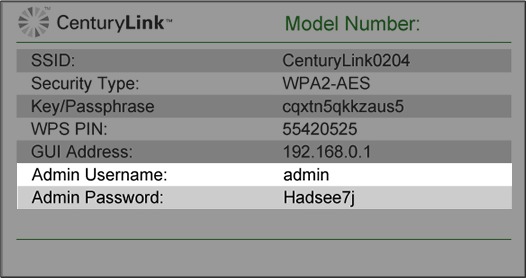
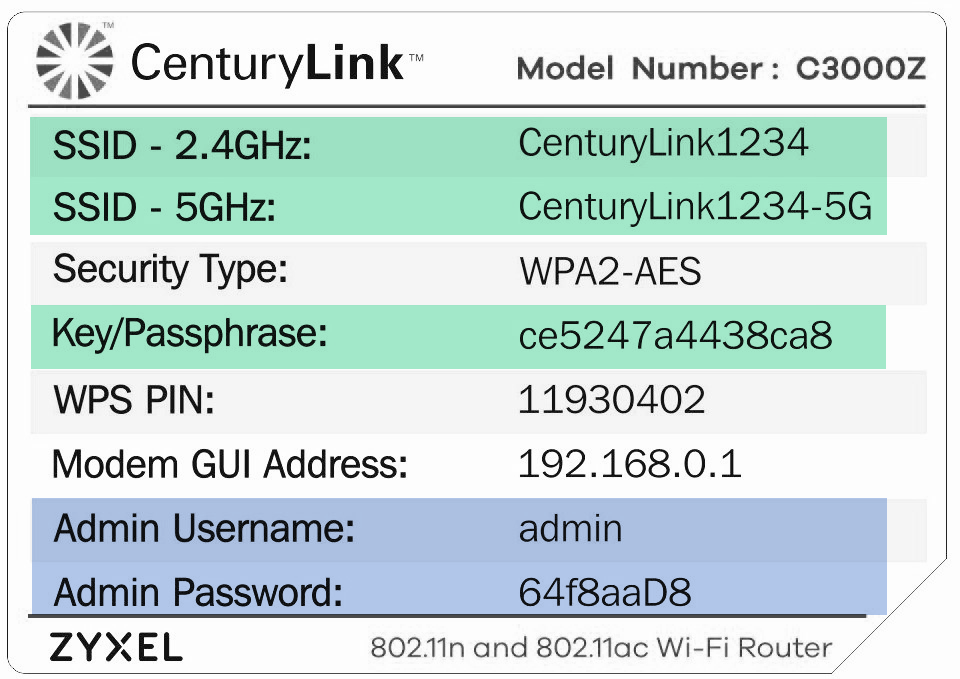

.png)




.png)



