What to do if you get a "Weak Security" notice when connected to WiFi
Some customers with a Brightspeed Zyxel or Actiontec modem are seeing a “Weak Security” message when they connect an iPhone or Apple iOS device to their WiFi. Here’s how to increase your security.
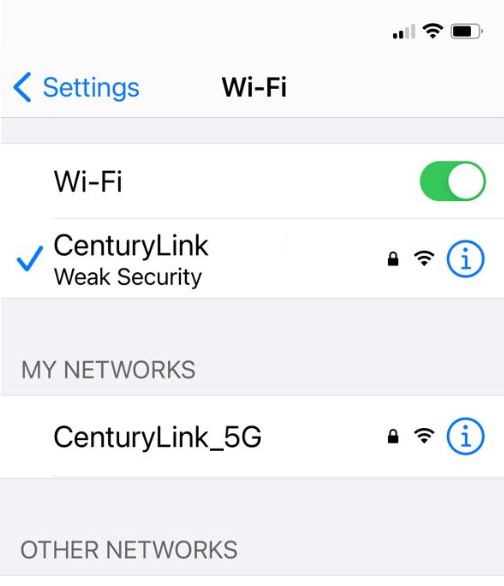
NOTE: Depending on your modem, your settings interface may appear slightly different from the images below.
1. Connect a device, such as a computer or tablet, to the internet through WiFi or using an Ethernet cable connected to your modem.
2. Open a web browser and type http://192.168.0.1 into the web address field.

3. Log in to the modem's settings interface (Modem GUI) using your Admin Username and Admin Password.
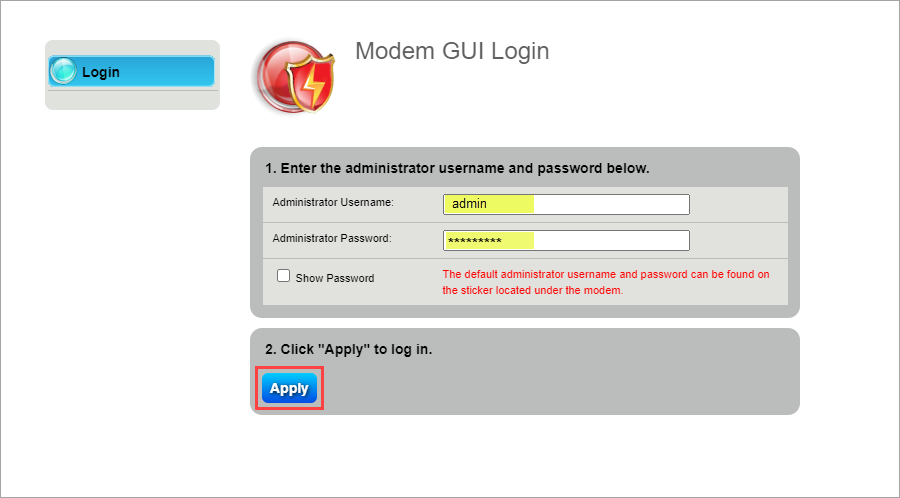
4. Select "Wireless Setup"
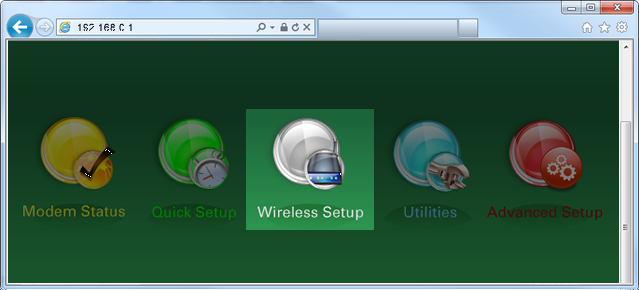
For Zyxel modems:
5. Select "Wireless Security" from the menu on the left
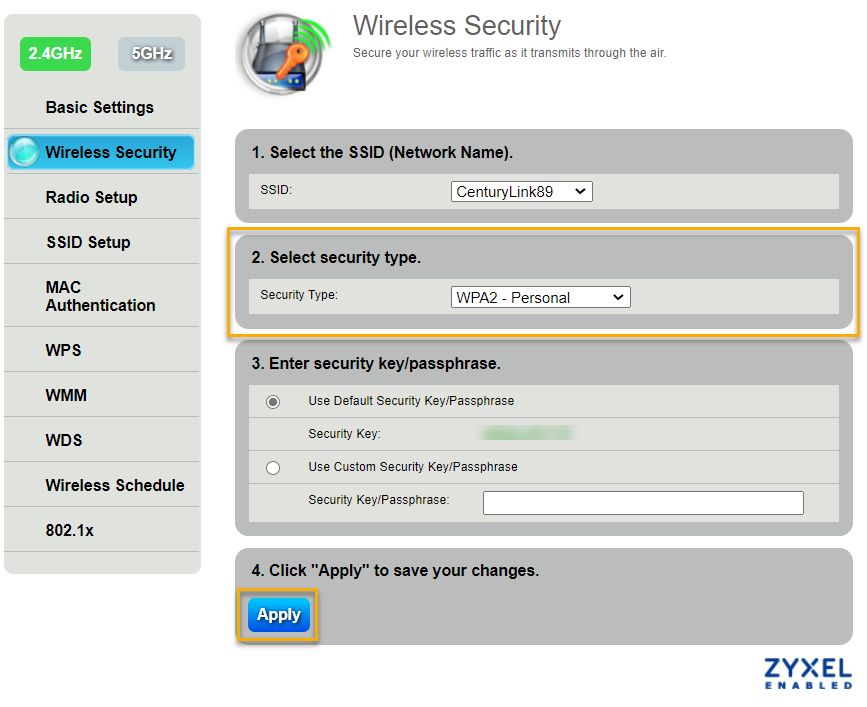
6. Select “WPA2 - Personal” from the Security Type dropdown. Some older models may not have WPA2 as an option; if not, select "WPA - Personal" instead.
7. Select "Apply" to save your changes. You’ve upgraded your security and should no longer see a warning.
For Actiontec modems:
5. The "Basic Wireless Setup" screen should appear
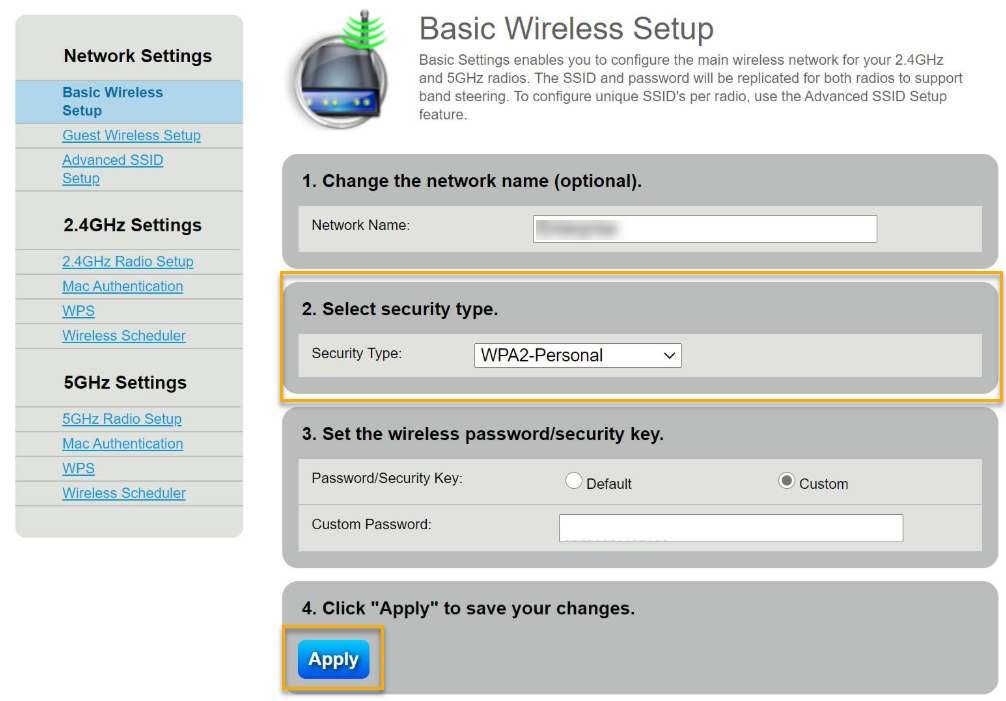
6. Select “WPA2 - Personal” from the Security Type dropdown. Some older models may not have WPA2 as an option; if not, select "WPA - Personal" instead.
7. Select "Apply" to save your changes. You’ve upgraded your security and should no longer see a warning.
Top tools
Log in to access our most popular tools.
Was this page helpful?
Brightspeed services support
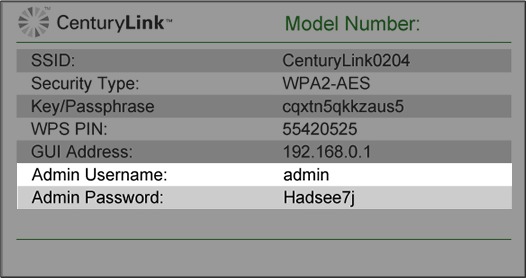
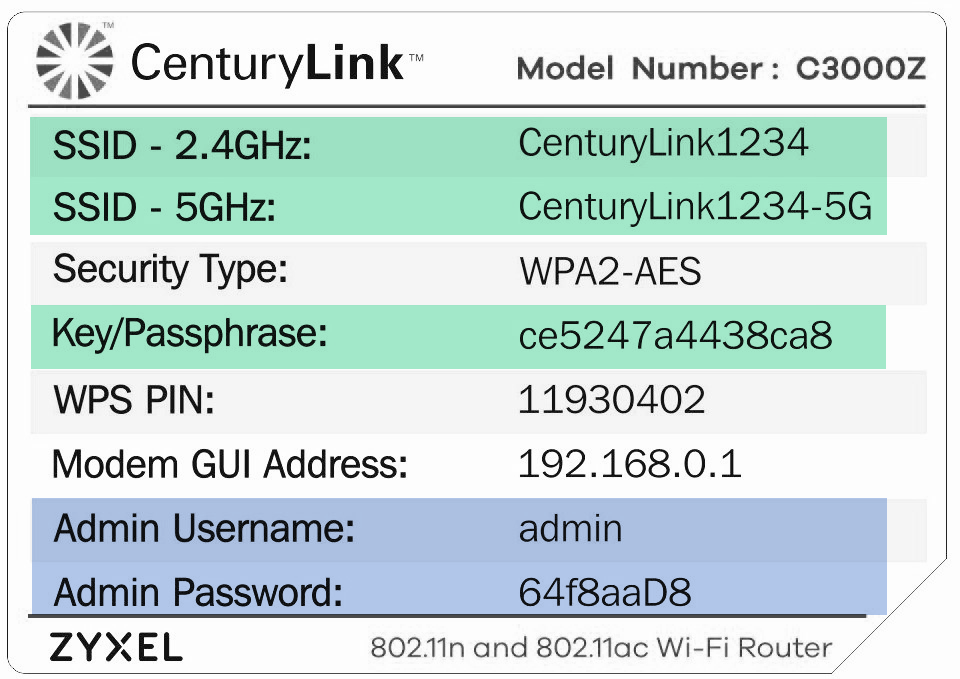

.png)




.png)



