How to manage account notifications
You can choose which text or email notifications you receive for your Brightspeed account.
Sign in to My Brightspeed and click on Settings.
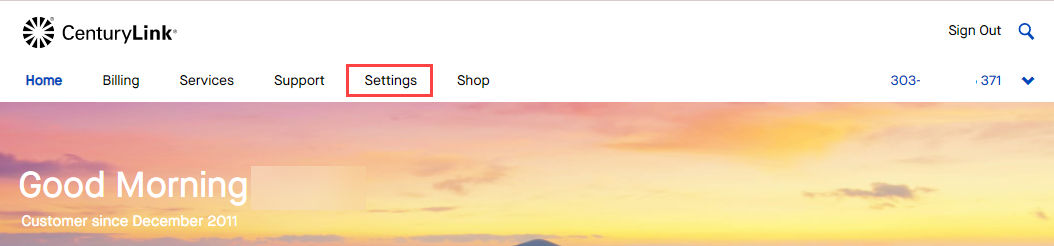
The Settings page will have different options depending on whether or not you have a prepaid internet account.
Prepaid customers (account number starting with PPB) will see a Sign-In Information area. Click on "Manage Notification Preferences" then select Profile from the top menu bar.
Scroll down to the Notifications section. Make your selections and click “Update.”
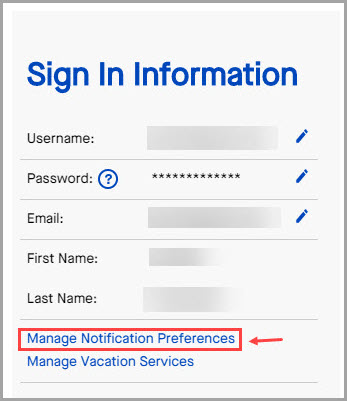
If you do not have a prepaid account, you'll skip the step above and look for the Notifications and Alerts menu like the image below. Select which notifications you would like to receive by email and/or by text, then click "Save Changes."
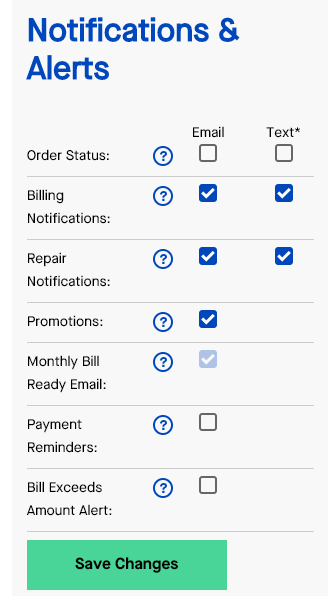
Choose where alerts are sent
You can select which email address and phone number you would like notifications sent to. In the section below the notification options, just click on the pencil icon next to your email address or phone number to change them.
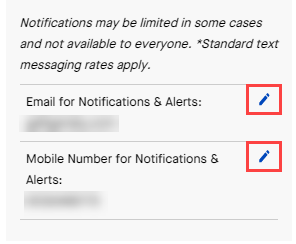
After you sign in to the app, click on the Settings icon at the bottom of the screen, then click on Notification Preferences. You will then see notification options for your account. Make your selections and click Save.
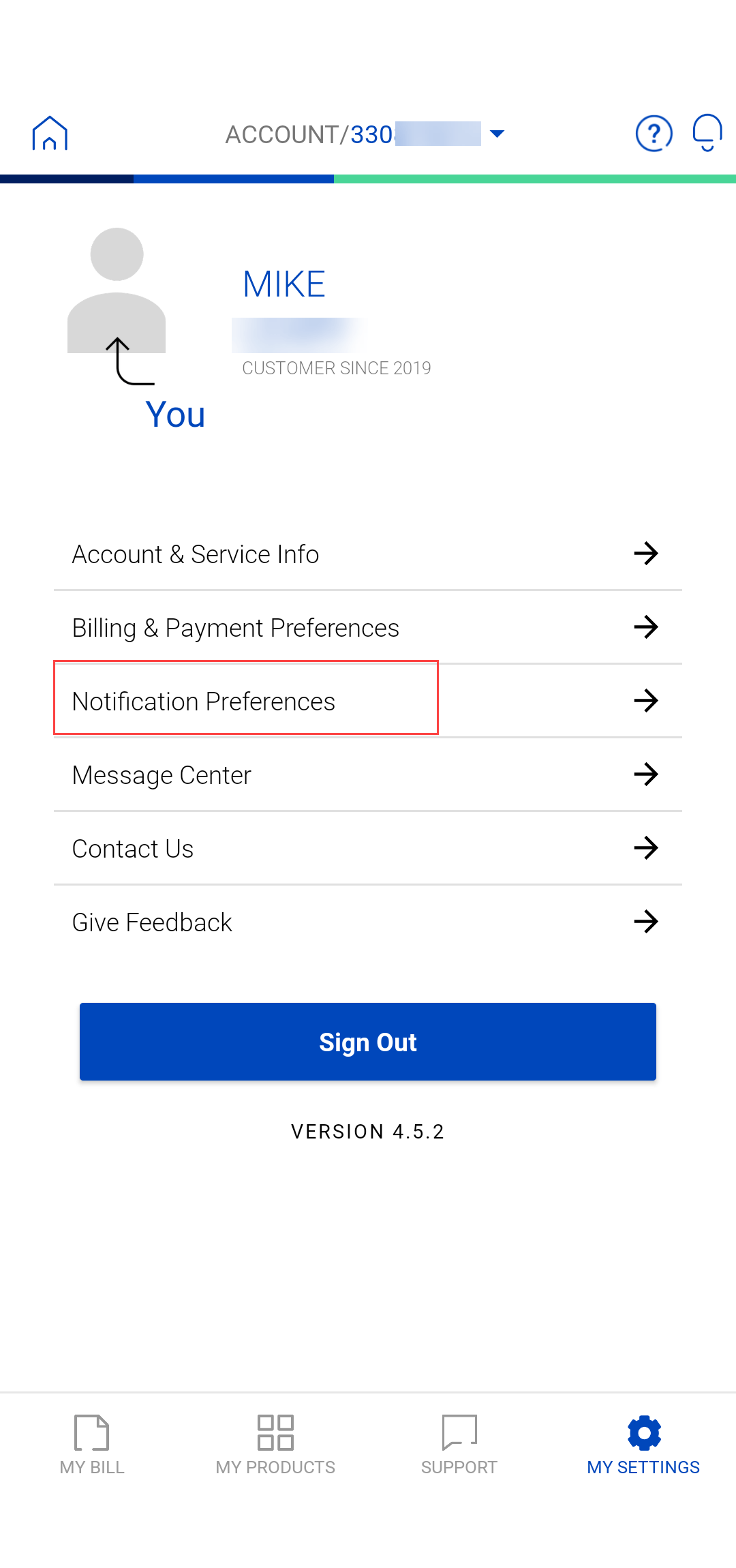
Notification descriptions
There are several notifications that you can choose from. For security reasons, some types of alerts may only offer email notification. Please note that Prepaid and AutoPay customers will have slightly different notification options.
Here's a quick summary of the notification types:
Order Status: If you add a new service, upgrade your service, or move service to a new address, this option will alert you of the order status. This may include appointments with a technician, shipment of new equipment, or confirmation of the date a new service will be activated. These notifications only apply when you have an order in progress.
Billing Notifications: This type of notification alerts you only if something important or unusual has occurred with your account, such as your bill is past due or undeliverable.
Repair Status/Repair Notifications: If you have set up a repair appointment over the phone or through the online Service Appointment Manager, this option will send you status alerts about your technician service visit.
Monthly Bill Ready Email: Receive monthly email notifications when your new bill is ready to be viewed online. If you signed up for paperless billing, this notification is automatic. Prepaid customers receive this notice by default and don't have the option to turn it off.
Payment Reminders: Choose how many days in advance you want to be reminded before your bill is due. You can even receive multiple reminders. Prepaid and AutoPay customers will receive a reminder that their automatic payment is scheduled to go through on a particular date.
Bill Exceeds Amount Alert: This alert only applies to customers signed up for AutoPay. If your amount due goes over the amount you set when you signed up for AutoPay, you will receive a notice to help you avoid late fees resulting from a portion of your bill being unpaid.
Promotions/Marketing Subscription: With this option, you will receive notifications with helpful information about offers, new products and tips to get the most out of your Brightspeed services.
Tip: If you have more than one Brightspeed service account, each one will have separate settings. You can see which account you are currently viewing by checking the number displayed at the top right of your screen. If you have multiple accounts, you can click on an arrow next to the account number to select a different account.
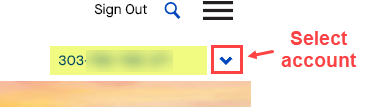
Sign in to My Brightspeed
Manage your account preferences and billing information online.
Top tools
Log in to access our most popular tools.
Was this page helpful?
Brightspeed services support

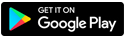
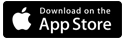

.png)




.png)



