Note: If your account number begins with "PPB," you have a Brightspeed Prepaid account. No need to worry about paying your monthly bill — it's done automatically. Click the button below if you need to change your payment method.
Sign in to My Brightspeed, then go to the Billing page. What you see will depend on the type of account you have. If you do not have a Prepaid account, you will see Account balance, View current and previous bills, and Billing setting sections.
Are you enrolled in AutoPay? The Billing setting section will tell you if you are enrolled in AutoPay. If so, learn how to make a one-time payment if needed.
If you are not enrolled in AutoPay, click on “Make Payment” and you will be taken to the Pay Bill page.
There are a number of ways you can pay your bill. After choosing your payment type, enter your payment method, amount, and date of payment. You can split up your payments if you would like. However, to avoid late fees, you will need to pay the total amount due by the payment due date.
Important note: If you want to use a debit or credit card for a one-time payment, there is an additional $3.50 fee. To avoid the fee, you can use a bank account to make your payment. Or enroll in AutoPay to pay by credit/debit card with no added fee.
After you've entered all of your payment information, click the checkbox next to "Save this payment method" to securely store the information so that you won't have to re-enter it next time.
Once your payment is complete, you'll see a success message including all the relevant information. You will also receive an email with your payment receipt that you can save for your records.
If you don't have a Prepaid account and you are not enrolled in AutoPay, you can pay your bill at any time. On the app home screen, tap for the "make payment" link. Alternately, you can select "Billing" on the bottom menu of any screen.


Once you select "Make payment" or "Billing," you'll see two options for choosing your payment method: bank account or credit/debit card. Select the one you want. If you change your mind, you can choose to change your payment type on the next screen.

You can select a payment method from the drop-down if you've saved one previously. Otherwise, you can enter a new payment method, and then choose to remember it for next time if you want. Once you've entered all information, select "Submit Payment."

Important note: If you want to use a debit or credit card for a one-time payment, there is an additional $3.50 fee. To avoid the fee, you can use a bank account to make your payment. Or enroll in AutoPay to pay by credit/debit card with no added fee.
Once the payment has been processed, you'll see a payment confirmation screen and receive an email confirmation.
Can't find your bill after you sign in?
Have you canceled or changed your Brightspeed service recently? These are the most common reasons your bill would not appear when you log in to your account.
Account closed/canceled service
If you cancel your Brightspeed service, your access to billing online will end on the date the service is disconnected. You will receive your final bill by mail.
Account number change
Your bill is tied to your account number, and some types of account activity can cause your account number to change, including:
- You moved to a new service address.
- Your account was disconnected and then reconnected, either voluntarily or because of non-payment.
- The owner (or "responsible party") on the account was changed by request. This includes legal name changes, such as when a person gets married.
If your account number has changed, you'll need to add the new account to My Brightspeed in order to view and pay your bill.
Tip: If you have more than one Brightspeed account, each one will have a separate bill. You can select a different account by clicking on the arrow next to the current account.

If there have been no changes on your account but you still aren't seeing your bill when you log in, it may be due to system maintenance. This often occurs late at night or on a weekend. We apologize for the inconvenience; please try checking back after 1-2 hours.
Sign in to My Brightspeed
Manage your account preferences and billing information online.
Top tools
Log in to access our most popular tools.
Was this page helpful?
Brightspeed services support

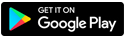
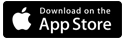

.png)




.png)



