How to add or delete email addresses
With your Brightspeed High-Speed Internet service, you get a primary email account as well as an additional 9 customizable email addresses that you can share with members of your household or use yourself.
Learn how to add and remove email addresses on your account.
How to add email addresses
To set up additional email accounts:
- Log in to the centurylink.net homepage.
- Select the Manage Email menu in the top navigation and choose the User Settings option.
- A new browser window will open. Once that page has loaded, select the "+" button to expand the Add a New User section.
- Complete the Add a New User form fields. The Username field will become the new email address.
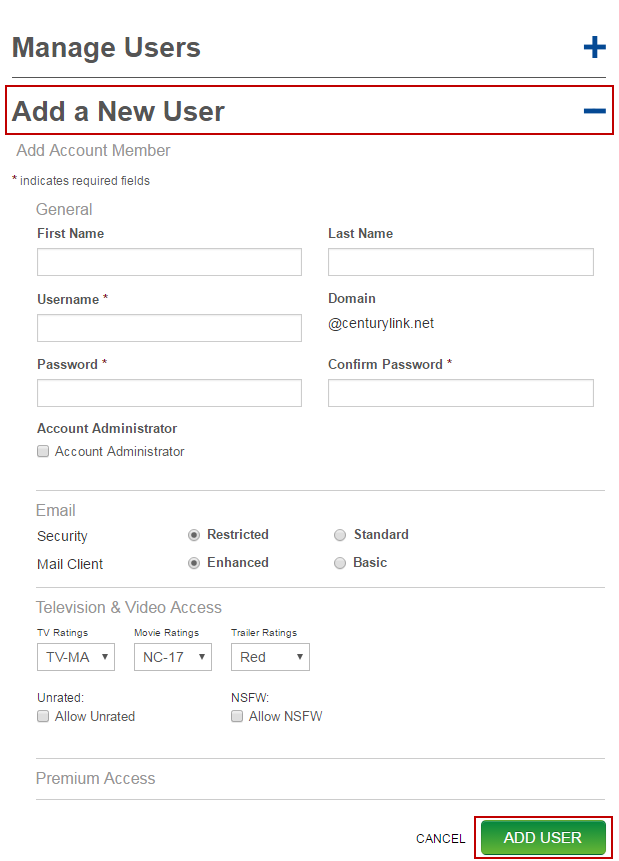
5. When you are finished completing all of the form fields, save the information by selecting the Add User button. The new email address will now be visible in the "Manage Users" section of the page.
6. Click the Add an Email Account button
7. Enter a new username and password for the new account, and click the Save button.
Note: If you're creating an email address on behalf of family members, they will be able to change their passwords and customize their accounts once you provide them with the username and password you created for them.
How to delete email accounts
Follow these steps to delete an email address from your account:
1. Log in to your centurylink.net homepage.
2. Sign in using the Email icon in the top navigation, then choose the User Settings option.
3. A new browser window will open. Once that page has loaded, you will see a list of all email addresses/account users in the Manage Users section.
4. Locate the email address you want to delete and select the down arrow icon next to that email address.
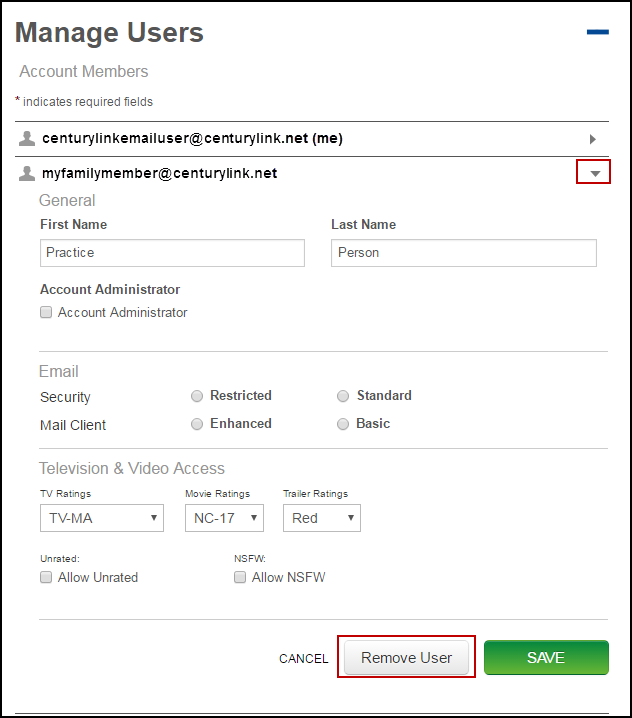
5. Scroll to the bottom of that email address section and select the Remove User button.
6. You will be prompted to confirm that you want to delete that user. To confirm, select the Delete button. To undo the request, select the Cancel button.
WARNING: Deleting an email address deletes all email, contact lists and personalized settings associated with the address. This information can not be recovered.
For additional assistance, contact us. We're here to help.
Top email topics
Sign in to your email
Visit your personal home page to check your email, browse the news, check the weather and more.
Top tools
Log in to access our most popular tools.
Was this page helpful?
Brightspeed services support

.png)




.png)



