How to test Brightspeed service at the network phone box (NID)
To find out if an internet or home phone connection problem is inside your home or outside in the Brightspeed network, you can check for active signal at the "network interface device" (NID).
What (and where) is the network interface device?
The NID is the location where your internal wire links to our external wiring. Customers might refer to it as the network box or phone box, while technicians typically just refer to it as "the NID."
Typically, these boxes measure 6 by 9 inches and are gray (or painted to match the house). It will frequently be fastened to the house's exterior next to the electric meter. It can occasionally be located in the attic or basement. On the outside, it's typically branded "Network Interface Device" or "Telephone Network Interface."

Network interface device (NID) with "Customer Access" on the side
If you live in multi-unit housing, ask your building manager for help. You may have a test jack inside your unit. DO NOT try to open a network box that serves multiple tenants.
If you have fiber internet service, you have a different kind of terminal. If the box does NOT have a "Customer Access" label on it, STOP. It is likely a fiber network box, which cannot be opened by customers.

Provider access for multi-tenant housing
DO NOT OPEN

Provider access for fiber internet (ONT)
DO NOT OPEN
How to test service at the NID
You'll need to bring the following items in order to test your network, internet, or phone service:
- A flathead screwdriver
- If testing internet service: Your modem and modem cables
- If testing phone service: A standard landline telephone
- An extension cord (in many cases)
Then follow the steps below:
1. Open the "CUSTOMER ACCESS" section of the phone network box with a flathead screwdriver.
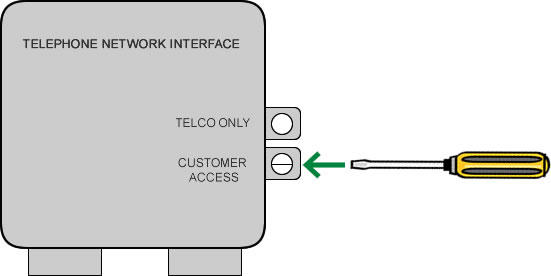
2. Locate the test jack that has a short wire plugged into it. There may be two. Unplug either one of those wires from the test jack.
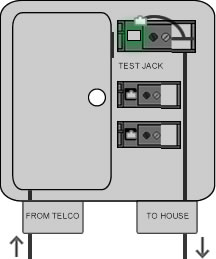
To see the remaining steps, select the type of service you want to test.
3. If testing internet service: Plug one end of the modem's DSL cord into the test jack and make sure the other end is plugged into the DSL or LINE port on the back of the modem.
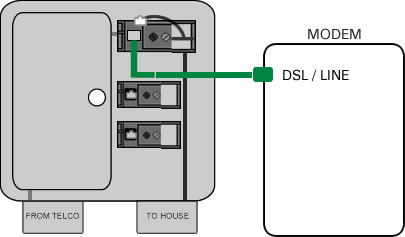
4. Plug the modem's power cord firmly into the round power port on the back of the modem, then plug it into an outlet or extension cord.
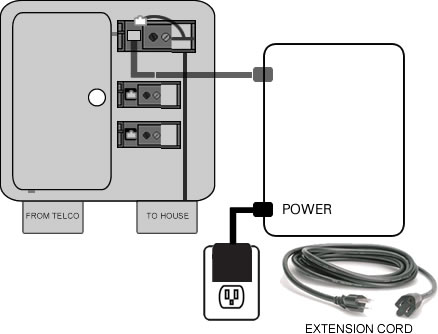
5. Wait while your modem boots up, which may take a few minutes. Watch for the DSL light to turn solid green.
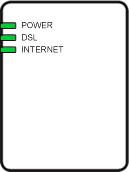
Test results: Is the DSL light green?
YES, the light is green: The problem is most likely with the outside equipment or internet lines belonging to the Brightspeed network. Submit a repair request so that Brightspeed can fix the problem.
NO, the light is off or is red: The issue is most likely with your inside wiring, jacks, equipment, or modem settings. Try these common troubleshooting tips for slow internet. Or check your WiFi, as in many cases the wired internet connection is fine, and it's the WiFi signal that is sluggish.
You can also run Troubleshooter, which can diagnose common problems.
3. If testing phone service: Plug one end of the telephone cord into the test jack and make sure the other end is plugged firmly into the phone. Plug the phone's power cord into an outlet or extension cord..
4. Listen for a dial tone in the receiver.
Test results: Is there a clear dial tone?
NO, there is no dial tone, or the tone is faint or intermittent: The problem is most likely outside, with our wiring or equipment. Submit a repair request and we will send out a technician. You will not be charged for the visit if the problem is confirmed to be on the Brightspeed side.
YES, there is a clear dial tone at the network box: The problem is most likely inside, with your own wiring or equipment. Use Troubleshooter to get more help walking through steps to check and fix equipment.
Important! Don't forget to re-plug the original test wire into the test jack after testing is complete (the reverse of step 1). After that, make sure to tighten the screw and close the box cover.
Need assistance? Contact technical support by phone or chat. We're here to help!
Check for outages and troubleshoot problems with your home phone or internet service.
Top tools
Log in to access our most popular tools.
Was this page helpful?
Brightspeed services support

.png)




.png)



