Increasing your home's WiFi signal
If you want to keep all of your devices operational, whether you work from home, are an avid gamer, or simply have a busy family, you need a powerful and steady WiFi connection. Check out these suggestions for enhancing WiFi signal at home.
Speed Versus Wifi Speed
The speed you experience over WiFi is primarily a result of two factors:
- The speed of the network's wired connection sent to your modem (through DSL or fiber optic connections);
- Your router's (or mesh WiFi system's) wireless transmission speed to your WiFi devices (over radio signals).
Do you want to discover how fast your WiFi connection is? You can find out the connection speed you're getting to your device by running an internet speed test. You may then enhance and strengthen the WiFi connection based on the findings. Note that the speed to your house or place of business will not be revealed by this speed test. You will be informed of the speed you are experiencing on the particular testing equipment
Guide for enhancing your WiFi signal
There are a few things you can do to optimize your signal strength while you set up a WiFi network.
Tip #1: Locate the best location for your router.
The position of the router is one commonly missed option to enhance your WiFi connection (often combined with the modem). Choose a location for your router that is as in the middle as you can manage. Higher locations (like a bookcase, shelf, or upstairs) will usually provide better coverage.
Additionally, try your best to relocate the router so that no large appliances, particularly refrigerators, heavy walls, thick windows, or other obstructions are in the way of your router's signal to your devices.
Here's why: How much the location of your router might affect your internet speed may surprise you. For instance, hiding your router behind books and other items on a bookshelf could interfere with the signal's transmission.
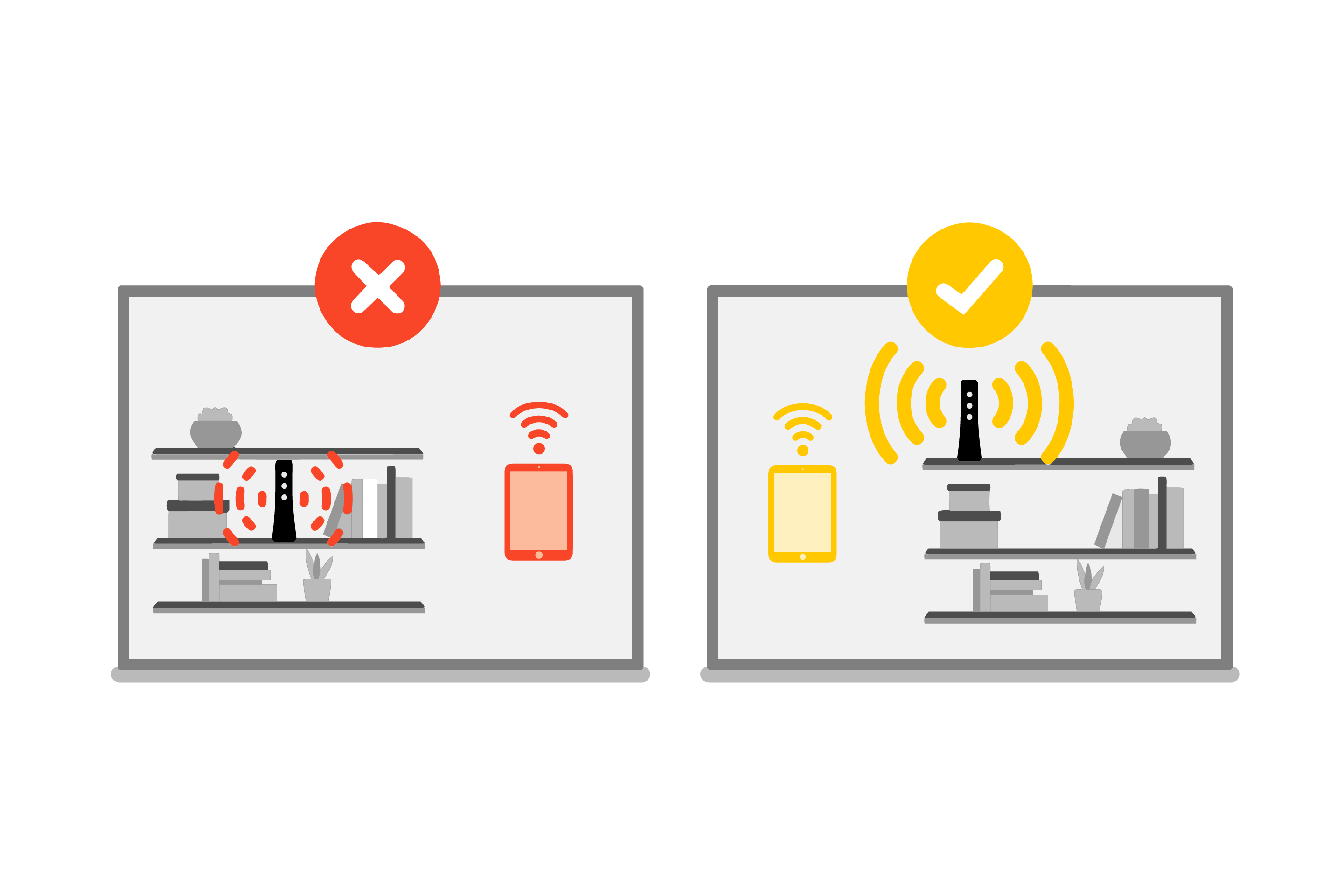
Place your router out in the open for better connection strength. Avoid closets and crowded bookshelves.
Your WiFi connection's functionality and speed are significantly impacted by the distance between your device and the router.
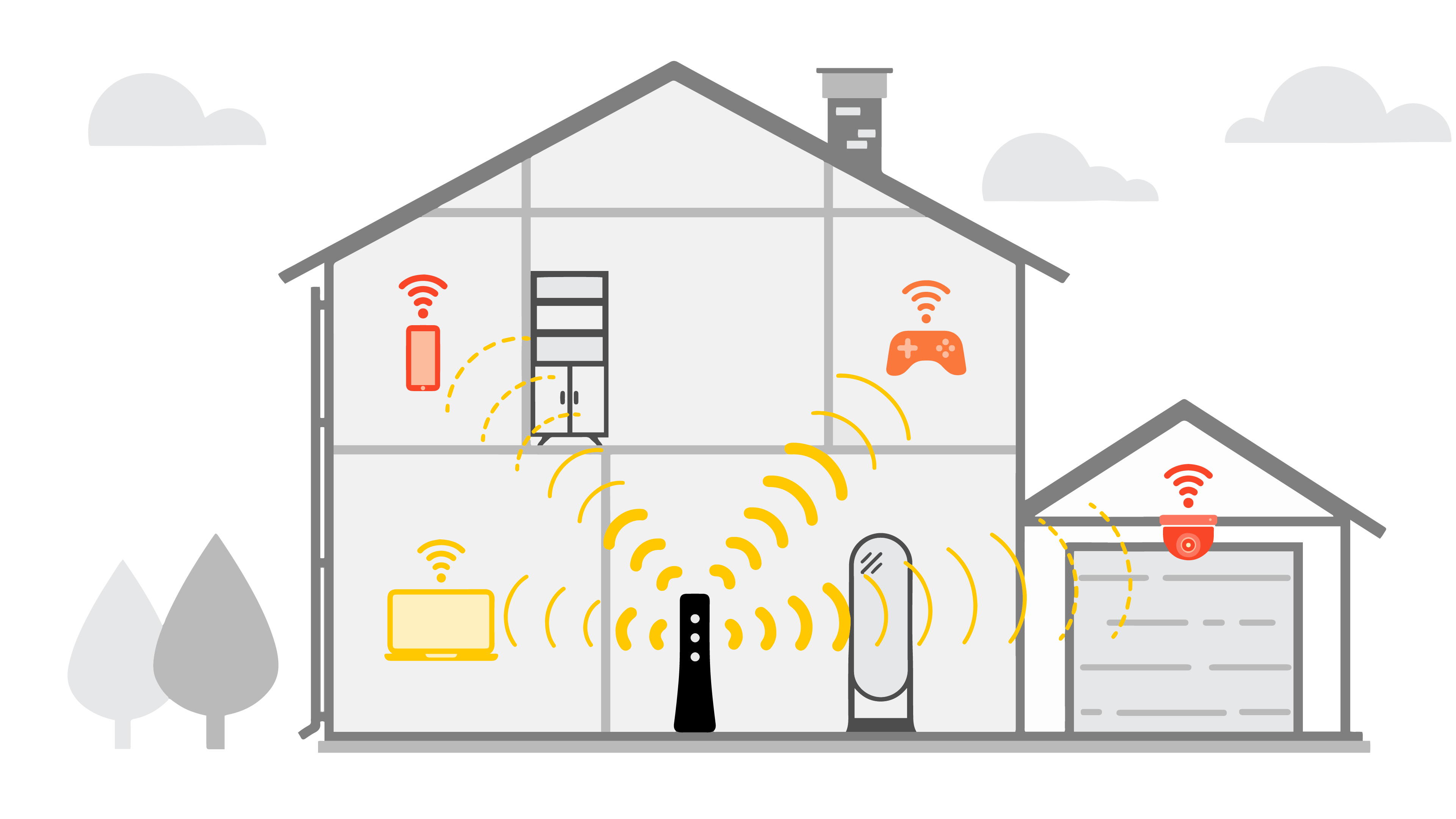
Distance, as well as obstructions like walls and floors, can weaken your WiFi signal strength.
Physical impediments can decrease your wifi speed. Try to keep your router away from any of these obstructions:
- Brick or concrete walls or floors
- Thick, heavy doors or windows
- Large containers of water (such as fish tanks)
- Large metal appliances (especially refrigerators)
Try opening doors between rooms to create as clear a path as you can if transferring the equipment isn't an option and your router is in a room with doors.
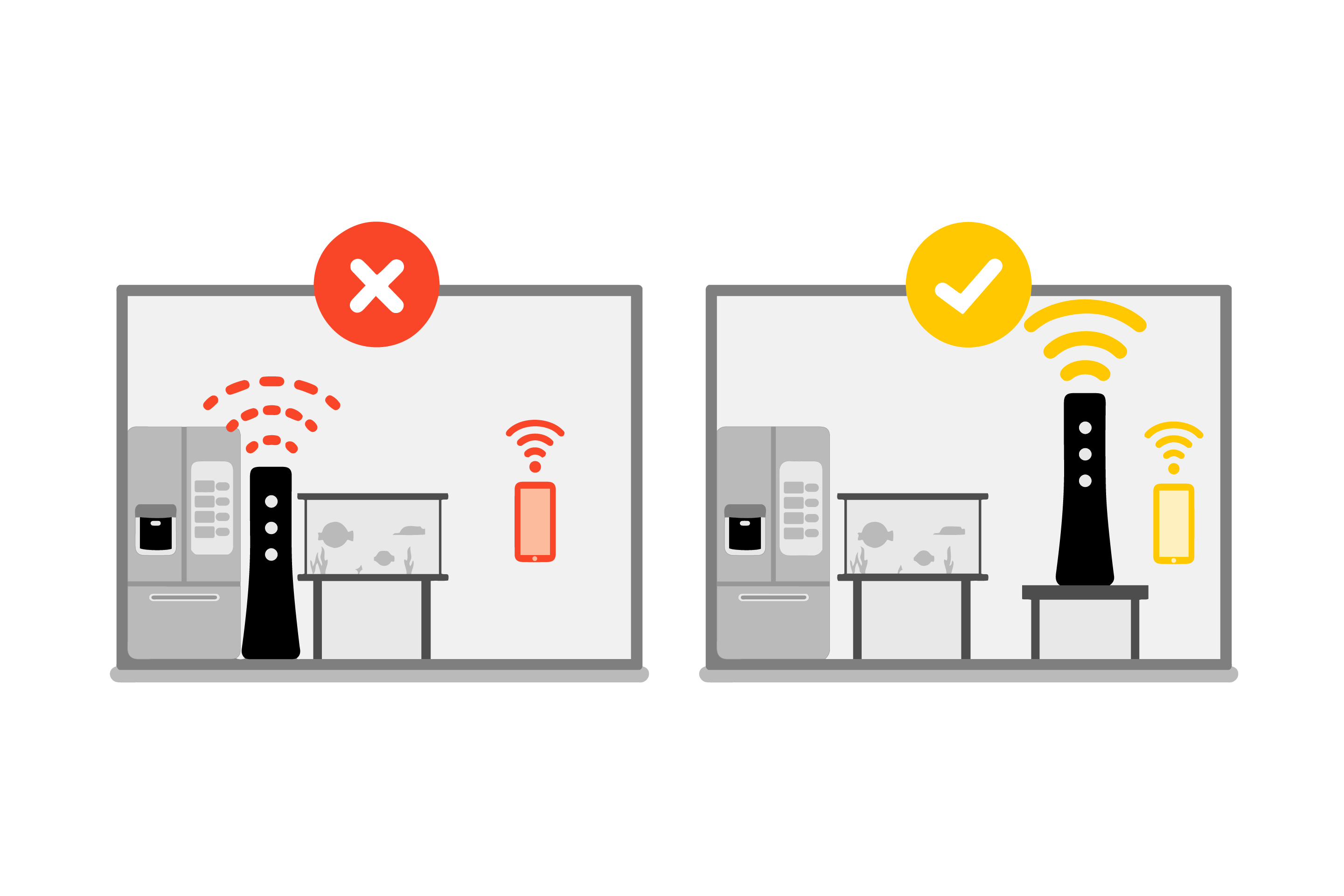
Avoid placing your router close to heavy, dense appliances and large metal or glass objects.
Last but not least, heat sources might also be problematic Make sure your modem is away from radiators and windows that receive direct sunlight and that the area has good airflow. It may perform badly or malfunction if it gets too hot.
Tip #2: lessen the impact of other devices' electrical interference
Choose a 5 GHz frequency signal, if your modem has it, to gain a stronger connection and avoid interference from other nearby devices. To lessen interference and competition, leave at least 5 to 10 feet between other devices and your router.
Here's why: These days, we are surrounded by a variety of radio bands, including WiFi. Your internet connection may be slowed down by other equipment using the same 2.4 GHz radio band. Numerous microwaves, cordless phones, Bluetooth gadgets, TVs, wireless security systems, baby monitors, garage door openers, and other items fall under this category. Even while the device is off, some of these produce short-range interference that can interfere with your WiFi. While many more recent routers enable automatic band-switching, which allows them to identify and switch devices to a faster frequency, you should manually convert to a 5 GHz connection whenever possible if your router is more than a few years old. You can read more about the difference between 2.4 GHz and 5 GHz, or find out how to manually change the wireless channel on your router to avoid congestion.
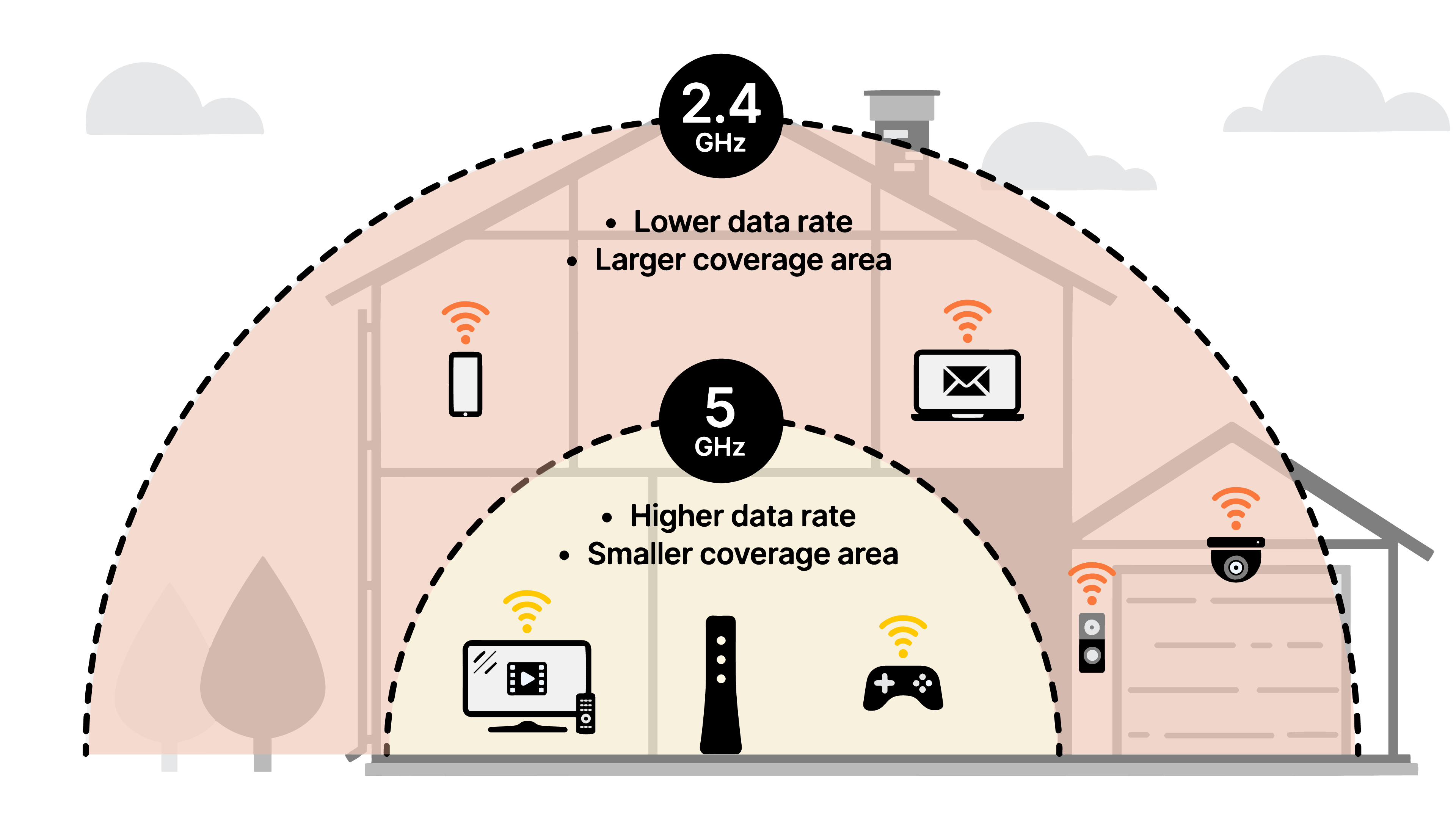
5 GHz will give you more signal strength and faster speed over a shorter range, compared to 2.4 GHz.
Tip #3: lessen the impact of competing devices on bandwidth
During times of high WiFi usage, keep the number of devices sharing your home's WiFi network to a minimum. The amount of bandwidth used overall determines how fast each device actually is. Try turning off or disconnecting any unused gadgets. Create a household schedule to help you manage which devices or family members can perform specific tasks at different times, if necessary for plans with slower speeds.
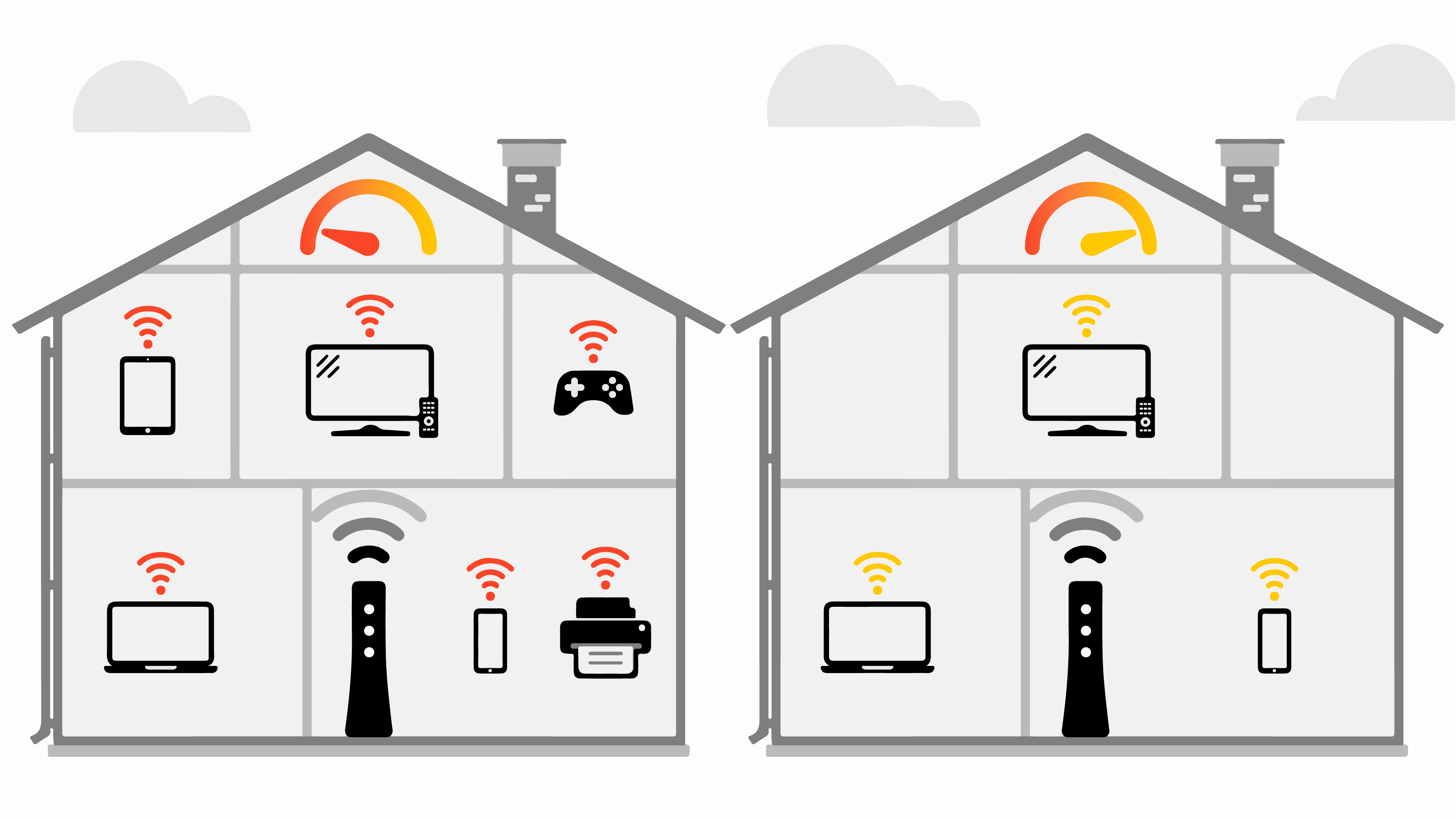
As you connect more devices to your WiFi, the signal strength and connection speed will go down.
Here's why: Your home's wireless devices all share the same WiFi connection. Therefore, the number of devices running concurrently has a considerable impact on your internet speed. The speed you obtain when working from home on your laptop, streaming on a tablet, etc. will decrease when you start adding additional devices to the network. A sizable part of bandwidth can be consumed by gaming systems, video streaming devices, smart TVs, and several other smart home technologies. Additionally, a lot of connected gadgets are frequently updated in the background without your knowledge and are frequently on, all of which might slow down speeds
Are you a Fiber customer? Check your router requirements.
Customers that use fiber-optic internet have particular requirements for routers.. You need to be sure your gateway (modem) can keep up with such a quick connection. You might not be getting the best performance if the wrong modem is being used to connect to your service.
How to maintain strong WiFi performance
Protect your WiFi network with a good password
Anyone nearby can access your WiFi network and slow it down if you don't have a strong password Create a unique WiFi password to guarantee a secure connection. For more information on how to secure your WiFi network, visit our blog.
Reboot your router
After operating for some time, routers might become sluggish. Restarting your router. usually solves connectivity issues the simplest way possible. It's now simpler than ever to set up a daily or weekly reboot if you discover that you need to do so frequently to keep things running well and make the most of your WiFi connection.
Update your router firmware
Although modems and routers usually complete essential updates automatically, it's a good idea to make sure you're using the most recent version, particularly if you start to experience lag or poor performance. Updated firmware is necessary to maintain this vital device's functionality and adapt to evolving security threats. Additionally, it's a good idea to upgrade your router every three to four years because router technology is constantly evolving.
Add a Wifi Extender or Repeater
If you take the steps outlined above to increase WiFi coverage and your signal is still not as strong as you'd like, you might want to think about using a mesh network, WiFi extender, or repeater. A WiFi extender works by rebroadcasting your router's current WiFi signal into different rooms of your house. Larger, multi-level homes may benefit greatly from this option because you may move the access point to another area of the house and extend the wireless range of the router from there.
How to measure your WiFi signal
Many gadgets have built-in settings that allow you to view the WiFi signal strength. Additionally, you can typically determine whether your connection is weak because of latency when loading webpages, buffering while streaming video, or choppy sound or picture when utilizing videoconferencing.
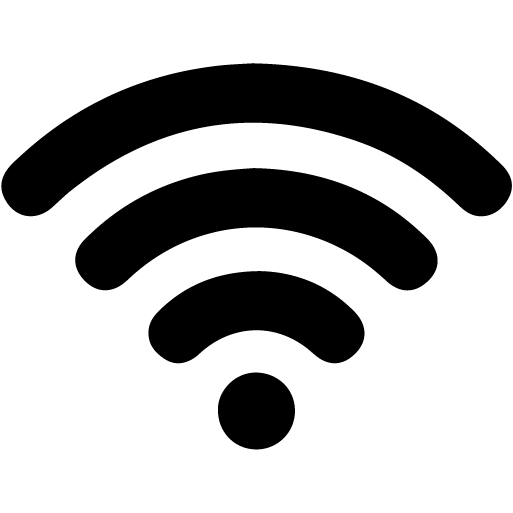
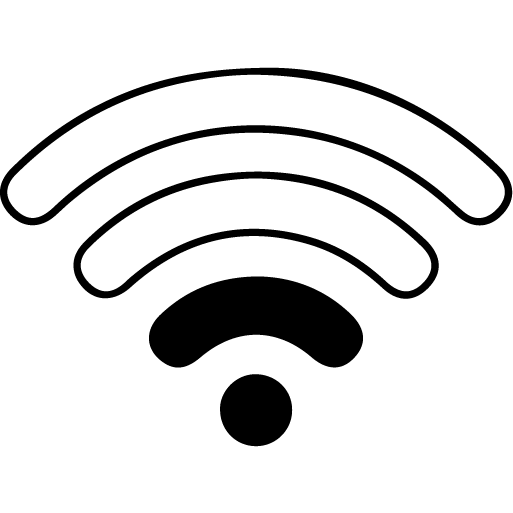
Device icons show wether you have a strong or weak WiFi connection signal
Top tools
Log in to access our most popular tools.
Was this page helpful?
Brightspeed services support

.png)




.png)



