How to Use Your Axon C4000 Series Modem
Recommended Brightspeed modem

Features of the C4000 (All versions)
- Secure WiFi compatible
- WiFi 6 technology with dual-band 2.4 GHz and 5 GHz 802.11ax
- Smart Connect single wireless network (SSID): Auto-selects the fastest band for each device
- Single LED status light
- Dynamic QoS: Prioritizes data through the router for smoother streaming
- Standards-based WiFi WPA3 security
There are multiple versions of this router, each with unique specifications. Depending on the kind of internet connection you have, you can choose which one to utilize.
Works with these Brightspeed internet services:
- ADSL2 – up to 40 Mbps with pair-bonding
- VDSL – up to 140 Mbps with pair-bonding
Note: Listed speeds reflect the maximum download speed the technology can deliver on Brightspeed services. In-home speeds may differ based on router setup, devices and other factors.
The C4000BG has the same specifications as the Zyxel C4000BZ.
Works with these Brightspeed internet services:
- ADSL - up to 7 Mbps
- ADSL2 - up to 20 Mbps
- VDSL - up to 100 Mbps
Note: Listed speeds reflect the maximum download speed the technology can deliver on Brightspeed services. In-home speeds may differ based on router setup, devices and other factors.
The C4000LG has the same specifications as the Zyxel C4000LZ.
Works with these Brightspeed internet services:
- Fiber (GPON) – up to 940 Mbps
Note: Listed speeds reflect the maximum download speed the technology can deliver on Brightspeed services. In-home speeds may differ based on router setup, devices and other factors.
Diagram of the C4000XG modem
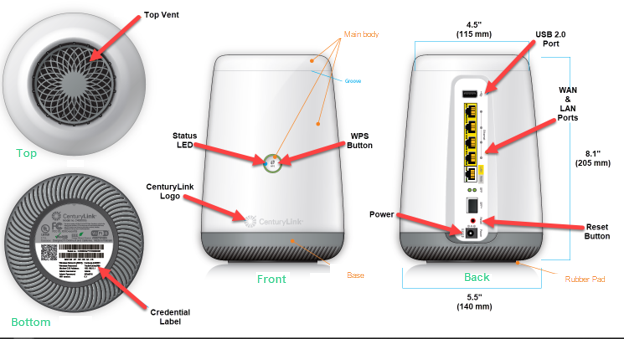
Modem troubleshooting tips
- Did you know? If your internet connection is spotty or slow, the best place to start is rebooting your modem.
- Still not running right? Check to see if you need to update the modem's firmware.
Tip: A different browser should work if the firmware link is broken (Chrome is known to have issues with this kind of link). Alternately, you can right-click the link, choose "copy link address," and then paste it into a new browser tab.
Quick setup
Manual network (WAN) setup
If instructed to do so by a technician, you may need to change the WAN settings on your modem manually. Visit the WAN setup page for step-by-step instructions on different WAN configurations, including PPPoE, IPoE and transparent bridging.
Your modem's wireless settings control the WiFi network in your home. This model of router has 2.4 GHz and 5 GHz options for most wireless settings, with exceptions noted below. Click on the options below for details and step-by-step instructions.
- Basic settings
- Guest wireless setup
- Advanced SSID setup
- 2.4 GHz or 5 GHz WiFi channel setup
Helpful WiFi topics
The modem status area of the user interface allows you to view several options and check how your modem is running.
- Connection status
- WAN status
- Internet status
- Ethernet status
- Wireless status (find best channel)
- View IPv6 address
- Firewall status
- Device table
- NAT table
- Routing table
- Qos table
- Resource table
The utilities menu gives you access to several additional tools to manage and test your modem.
- Reboot
- Restore defaults
- Upgrade firmware
- Configuration backup
- Web activity log
- System log
- Time zone
- Ping test
- Traceroute
- Speed test
- Diagnostic test
- Wireless diagnostics
Advanced settings give you even more control over your modem's configuration. Most of these are best for tech-savvy folks who are familiar with modems and networking.
Setting up new service? Please note that a phone jack is required to set up Brightspeed internet service in your home. If you don't have a jack, chat with us to have one installed.
Top modem/router topics
- Set up your modem and activate internet
- Connect devices to your WiFi network
- Should you use 2.4 or 5 GHz WiFi?
- Brightspeed compatible modems
- How to read your modem lights
- When and how to use modem reset
- How to return a modem
- How to upgrade your modem's firmware
- Modem or router: What's the difference?
View all Modem/Router topics
Secure WiFi
- Security for your home or business network and all connected devices
- Manage devices
- Control content
Introducing WiFi 6
WiFi 6 is the next generation in-home WiFi technology, designed for the ever-increasing demand of connected homes and gigabit connections. Compared to WiFi 5, it delivers:
- Up to 3x the connectivity speed
- Up to 4x the data capacity
- Up to 75% less lag time (latency) for gaming and video applications
Was this page helpful?
Brightspeed services support
.png)



