Using your Actiontec C1000A modem
NOTE: This modem will be retired soon. The information below may help you use and troubleshoot this device, but for an optimized internet connection, it's time to upgrade! Learn how >
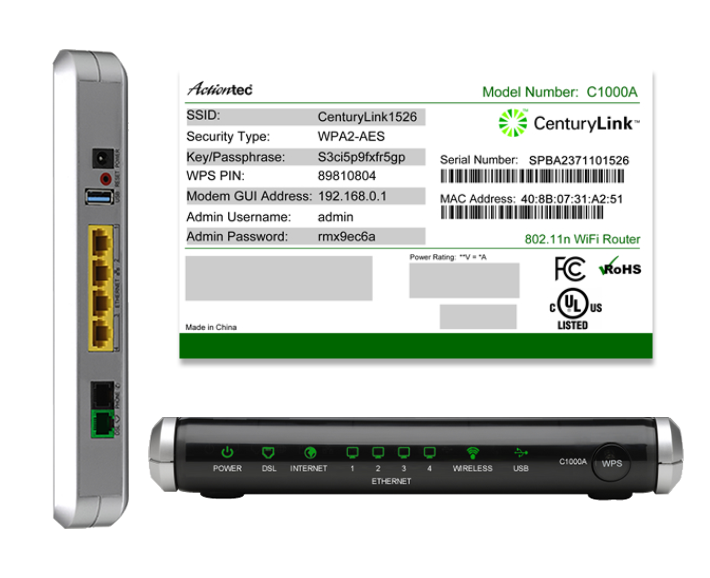
Features of the Actiontec C1000A
WiFi supported: 2.4 GHz 802.11 b/g/n
IP compatibility: IPv4, IPv6
Works with these Brightspeed internet services:
- ADSL – up to 7 Mbps
- ADSL2 – up to 20 Mbps
- VDSL – up to 80 Mbps
Note: Listed speeds reflect the maximum download speed the technology can deliver on Brightspeed services. In-home speeds may differ based on router setup, devices and other factors.
Modem troubleshooting tips
- Did you know? If your internet connection is spotty or slow, the best place to start is rebooting your modem.
- Still not running right? Check to see if you need to update the modem's firmware.
Tip: A different browser should work if the firmware link is broken (Chrome is known to have issues with this kind of link). Alternately, you can right-click the link, choose "copy link address," and then paste it into a new browser tab.
Quick setup
Manual network (WAN) setup
If instructed to do so by a technician, you may need to change the WAN settings on your modem manually. Visit the WAN setup page for step-by-step instructions on different WAN configurations, including PPPoE, IPoE and transparent bridging.
Your modem's wireless settings control the WiFi network in your home. Click on the options below for details and step-by-step instructions.
- Basic settings
- Wireless security
- 2.4 GHz WiFi channel setup
- SSID setup
- MAC authentication
Helpful WiFi topics
The modem status area of the user interface allows you to view several options and check how your modem is running.
- Connection status
- DSL1 or DSL2 status
- Internet status
- Ethernet status
- Wireless status (find best channel)
- View IPv6 address
- Firewall status
- Device table
- NAT table
- Routing table
- Resource table
The utilities menu gives you access to several additional tools to manage and test your modem.
- Reboot
- Restore defaults
- Upgrade firmware
- Ping test
- Traceroute
- Back up settings (Configuration save)
- Diagnostic test
- Web activity log
- System log
- Time zone
Advanced settings give you even more control over your modem's configuration. Most of these are best for tech-savvy folks who are familiar with modems and networking.
Blocking & filtering
Other settings
Remote management
Routing
Top modem/router topics
- Set up your modem and activate internet
- Connect devices to your WiFi network
- Should you use 2.4 or 5 GHz WiFi?
- Brightspeed compatible modems
- How to read your modem lights
- When and how to use modem reset
- How to return a modem
- How to upgrade your modem's firmware
- Modem or router: What's the difference?
View all Modem/Router topics
Top tools
Log in to access our most popular tools.
Was this page helpful?
Brightspeed services support

.png)




.png)



